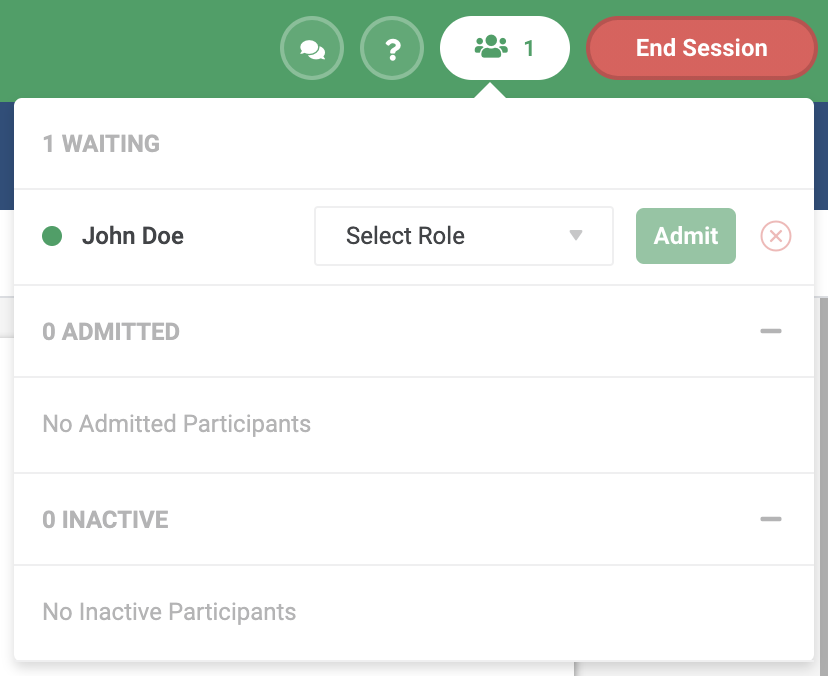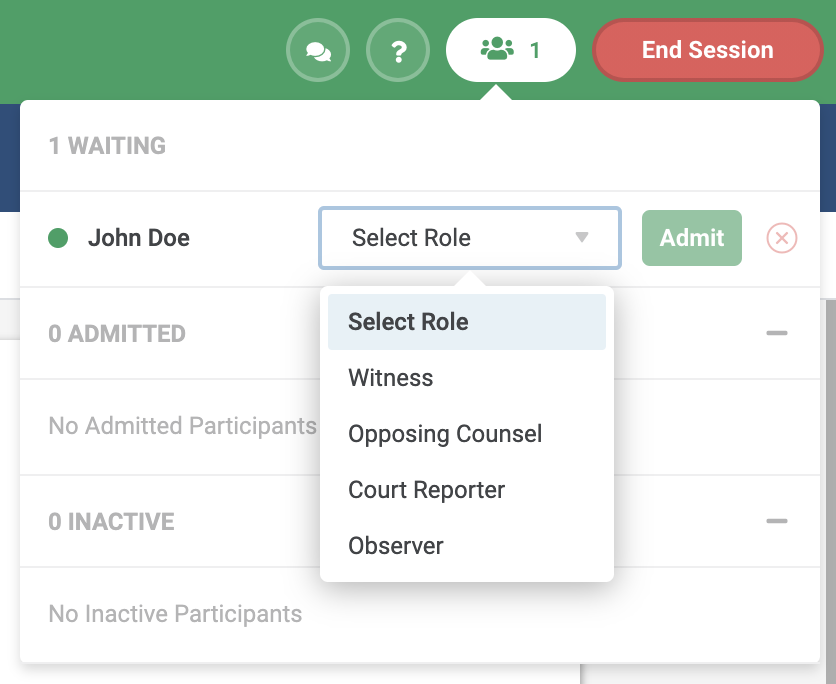When a participant joins the deposition, the participant total in the upper right will increase by 1. Clicking on the participant icon will bring up a menu with a list of participants who have joined the deposition.
The first thing you will do is assign the participant a role. The options are:
- Witness
- Opppsing Counsel
- Court Reporter
- Observer
The Witness role is unique because as a lead counsel, you will be able to control their screen and they will be able to make annotations on the document exhibits. Therefore, you will want to only assign this role to the person you are deposing. There can only be one witness at any one time.
Participants with an Opposing Counsel, Court Reporter, or Observer role will have the ability to sync their screen with the Witness.
Participants with an Opposing Counsel role can have control passed to them by the taking attorney. In addition, depending on how your account is setup, the Opposing Counsel role can download unmarked versions of a document exhibit as a PDF in the middle of a deposition. For more information on how to edit those settings on your account click here.
If the Opposing Counsel has their own AgileLaw account and they sign in under their account then when they join they will be hard coded to the Opposing Counsel role and you cannot change it.
There is also a Co-Counsel role. Co-Counsel is a special role that is automatically detected and set when a user with the proper permissions to your case joins. You still must admit Co-Counsel to the deposition, but you cannot change their role. For more information on admitting someone as Co-Counsel click here.
Once you have selected a role, you will need to click the "Admit" button to let them into the deposition.
Until you reveal your first document, they will only see a blank screen. This is an example of a screen they will see prior to you revealing any documents:
After all participants have joined the deposition, you can start revealing documents.