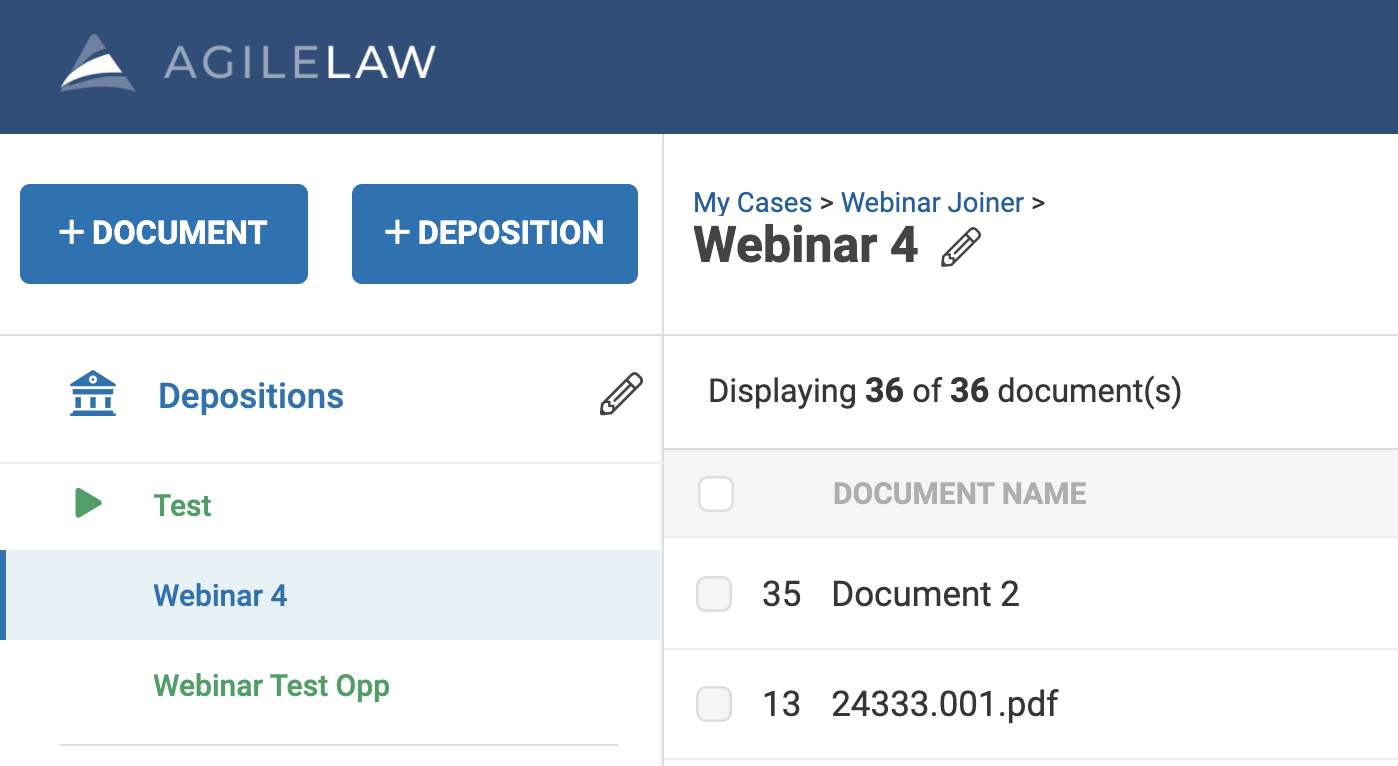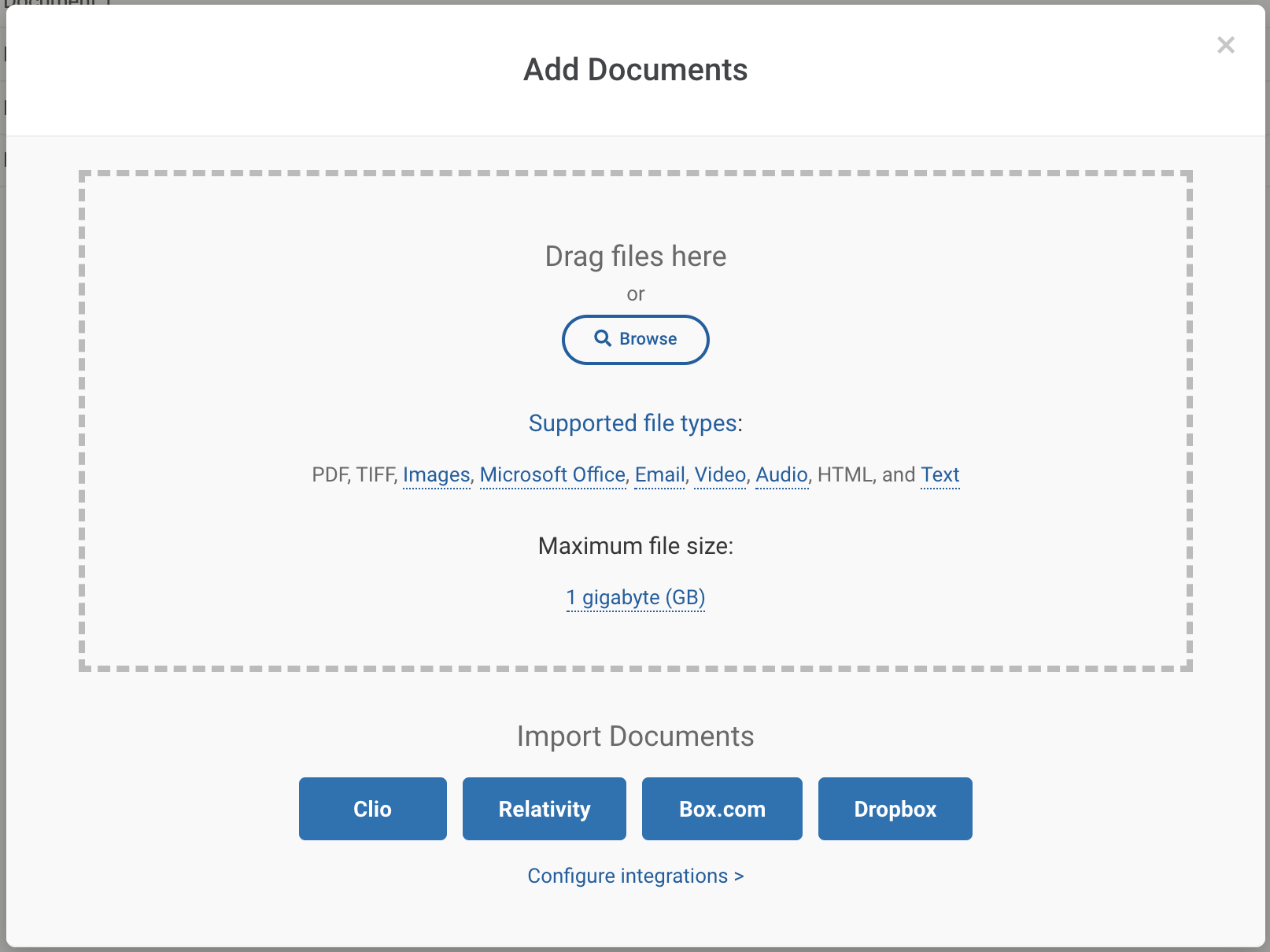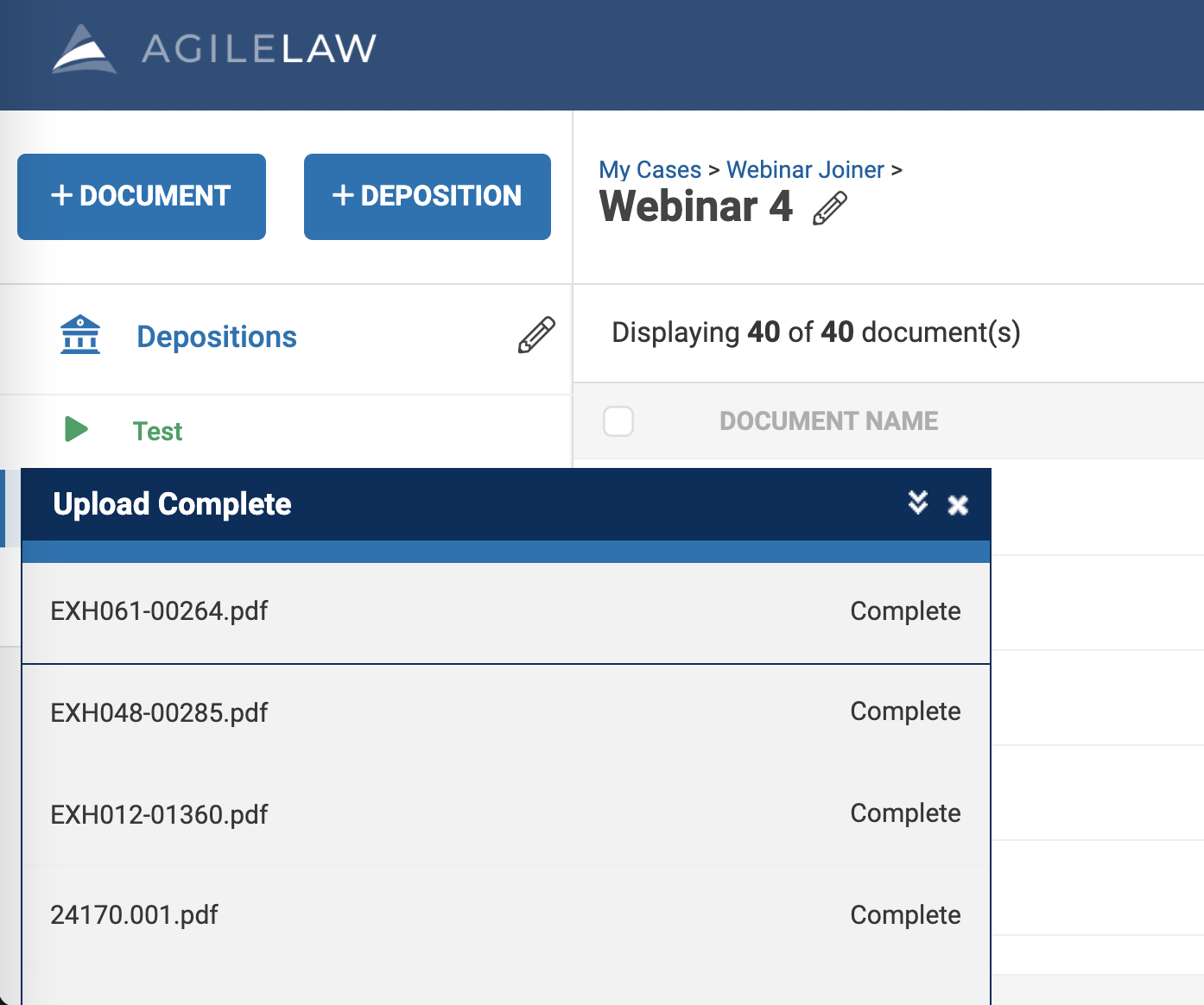You can upload documents from either the case page or the deposition page. Both pages will have an "Add Documents" button to the upper left of the document grid.
NOTE: Documents uploaded on the deposition page are automatically linked to both that deposition and to the entire case, but not to other depositions. To use the same document exhibits in another deposition, you can assign them to a deposition.
Documents uploaded on the case page are only linked to the case, so to use them in a deposition, you will need to assign them to a deposition.
You can either drag files from your computer onto the "Add Documents" prompt, or you can click "Browse" to select files using your computer's file browser to find the documents you want to upload.
You can select multiple documents to upload, or drag multiple files at once.
NOTE: You can find our supported file types listed on the Add Document prompt. Zip files will need to be extracted to their original format and then uploaded. You can find more information on supported files here.
We also support integrations with popular third party document repositories like Relativity and Dropbox. Those services are configurable in your account settings.
After selecting the files you want to upload you can see progress in the lower left corner.
As each file finishes being uploaded and converted, they will be added to the document grid.
Next: add these documents to a deposition or start organizing them.
NOTE: Closing the Upload tab will cancel the upload process of any documents not completed.