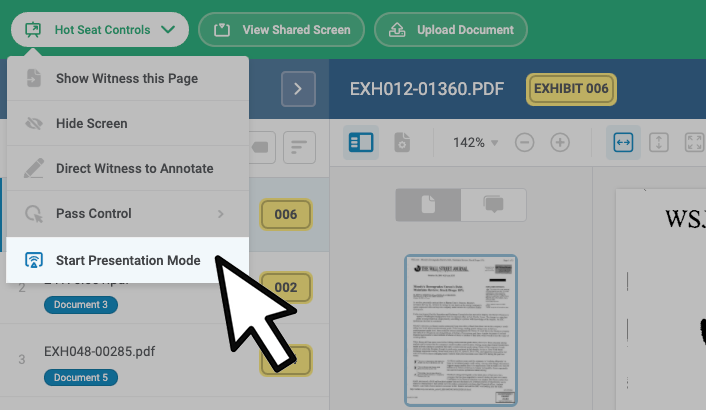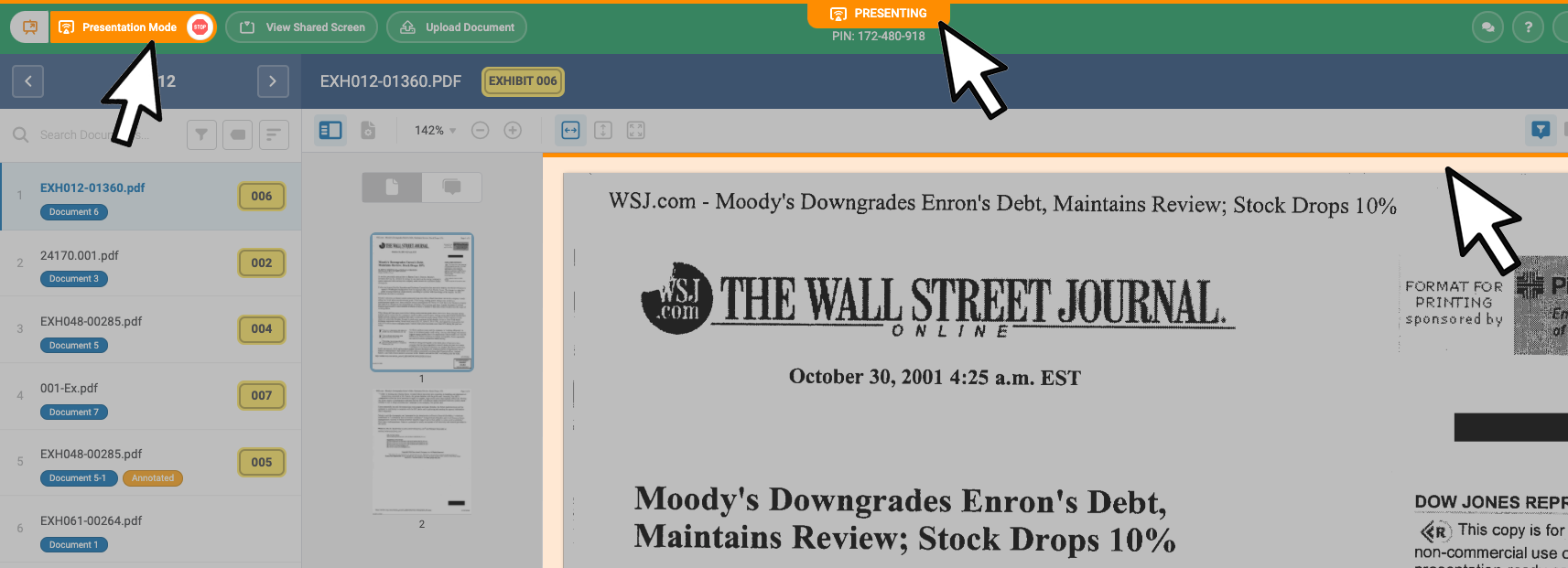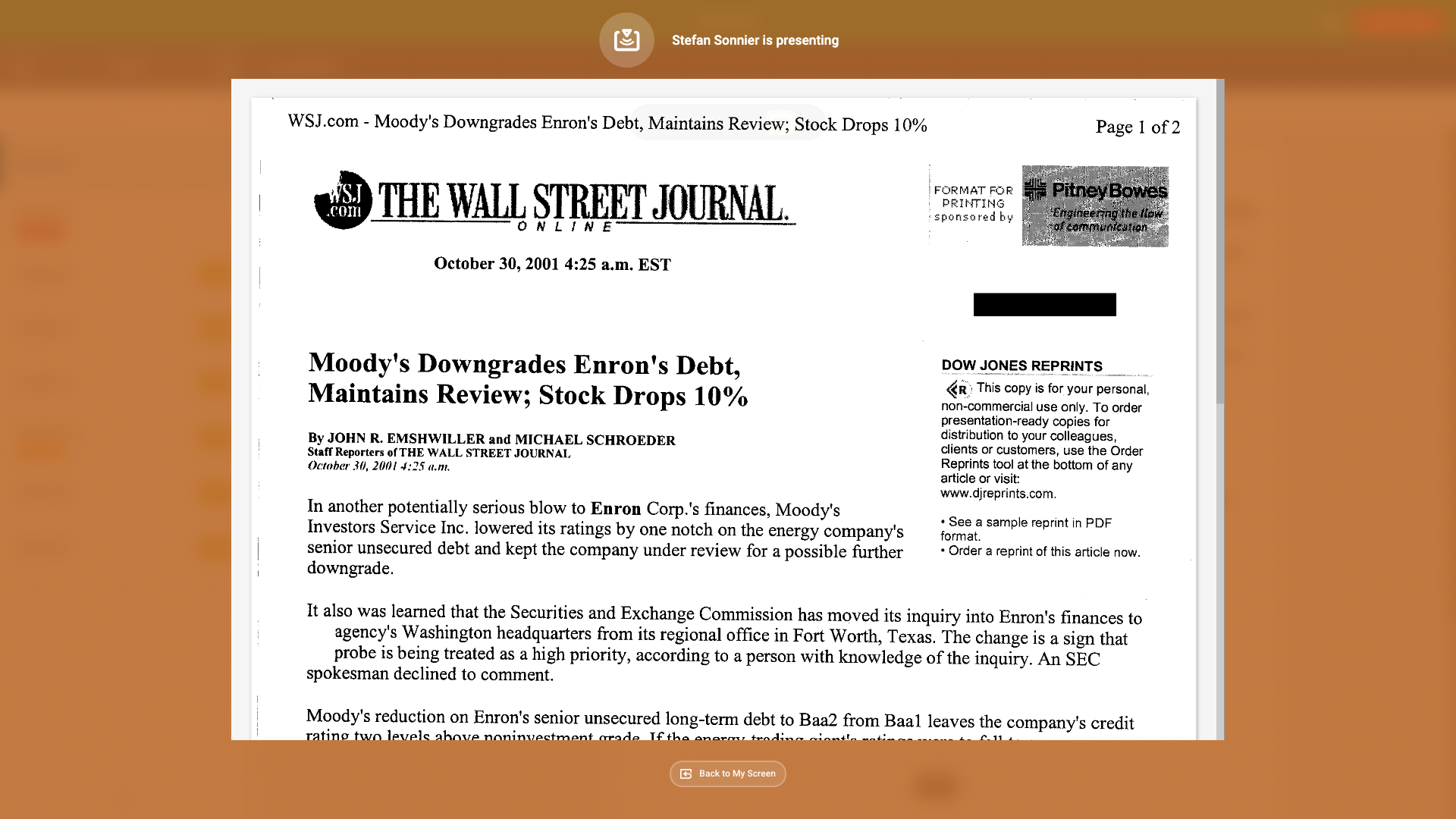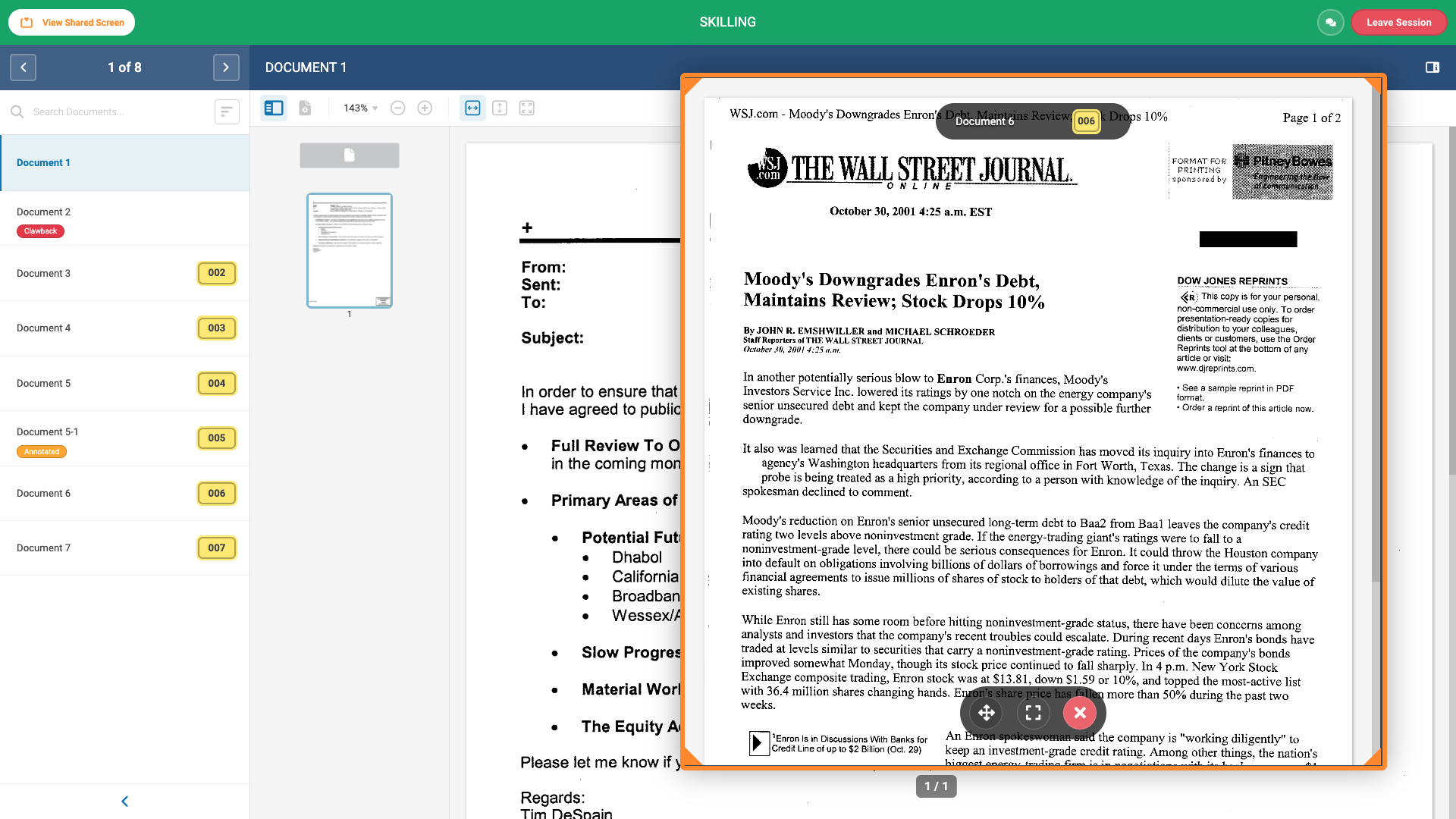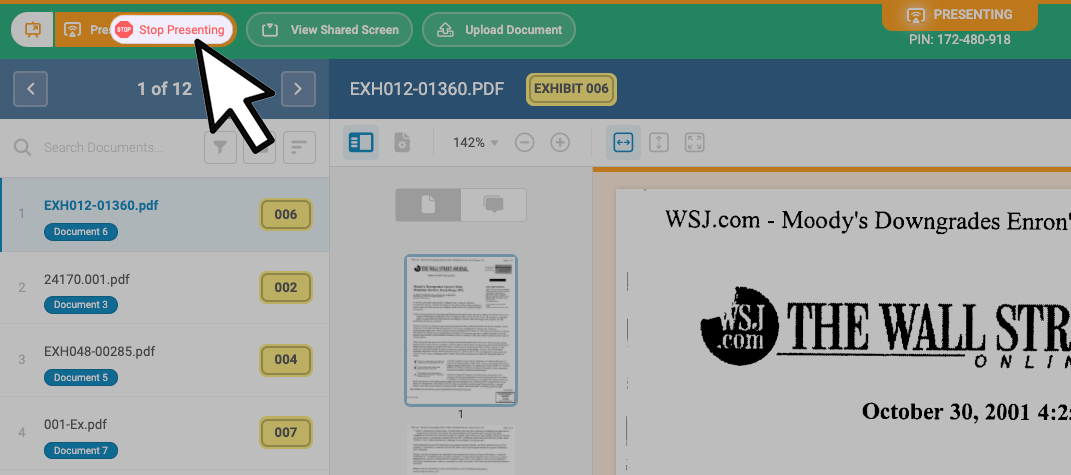To start Presentation Mode click Hot Seat Controls.
Then click Start Presentation Mode.
When Presentation Mode has started there will be an orange banner at the top of the screen that says Presenting and an orange overlay bordering the document.
Witness:
The witness will see the document you are presenting, every change made on the presenter's viewer will be reflected on the witness's view. The witness will not be able to scroll, change pages, or make any changes on their end as seen below.
Note: Documents that have not been revealed will not be presented.
Opposing Counsel:
The opposing counsel will have the option to view other documents and follow along as seen below:
To stop presentation mode click the stop icon at the top left next to Presentation Mode.