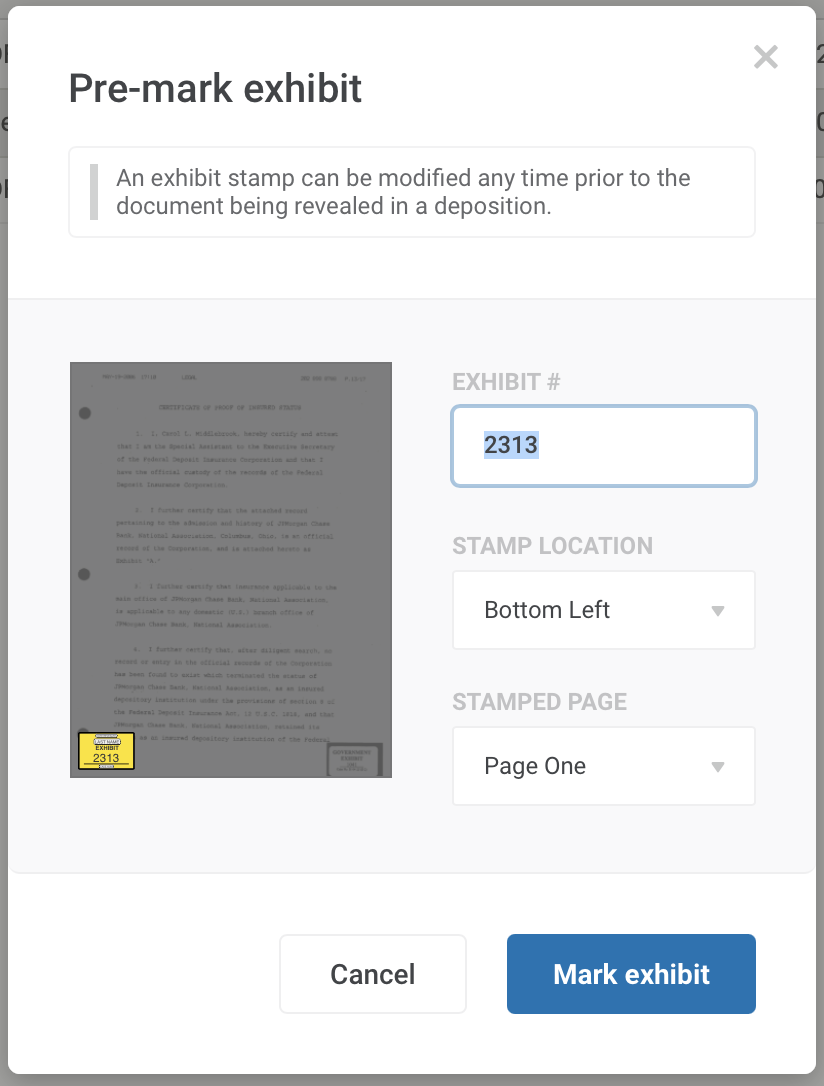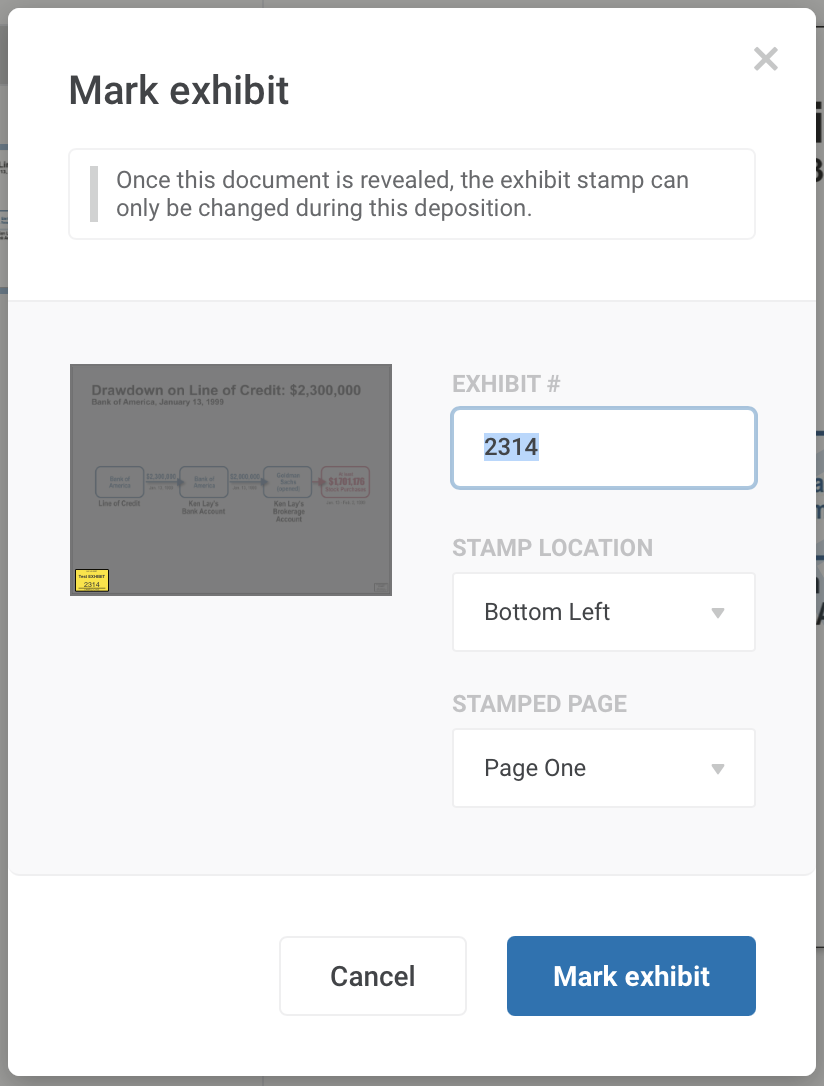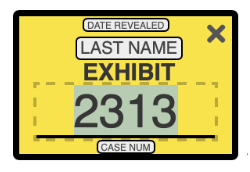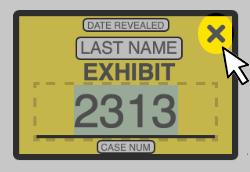Exhibits can be Pre-Market prior to a deposition from the Case View and the Deposition view.
Case View:
Deposition View:
Clicking "Mark Exhibit" will bring up a pop up that will allow you to edit the Exhibit Stamp.
During a Deposition Documents if a document is revealed you will be prompted to apply an Exhibit Stamp if it does not currently have one.
NOTE: Canceling the Mark Exhibit pop up will not add an Exhibit Stamp. The option to add an Exhibit Stamp will be next to the document name in the document panel if you would like to add one later during the deposition.
Change the number.
The number defaults to the next sequential exhibit number in the case. If this is the first time you are marking an exhibit, the number will default to 1. Exhibit numbers are unique to the case, so if the last exhibit number you used was 10 in a previous deposition, the next available number is 11.
However, you can change the number if you want. Just type in a different number, letter, or letter / number combination and hit the <enter> key.
Move the exhibit sticker.
If the sticker is covering something in the bottom right of the page, you can move the sticker by right clicking and holding to drag the stamp to a better position.
It is still required to be on the first page of the document.
Delete the sticker.
If you erroneously marked an exhibit, you can click the "X" in the upper right of the exhibit sticker to delete it.
NOTE: You cannot edit the exhibit number or location for documents that have been marked as exhibits in previous depositions. Once the deposition is concluded, the exhibit number and sticker is forever associated with the document.
Next: Ask the witness to annotate a document.