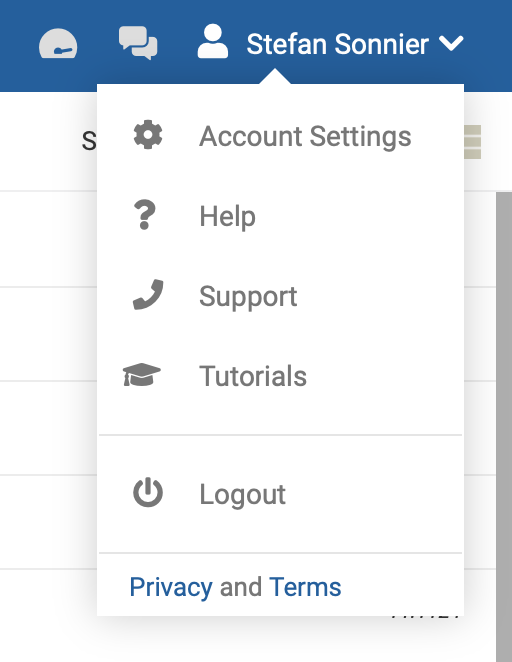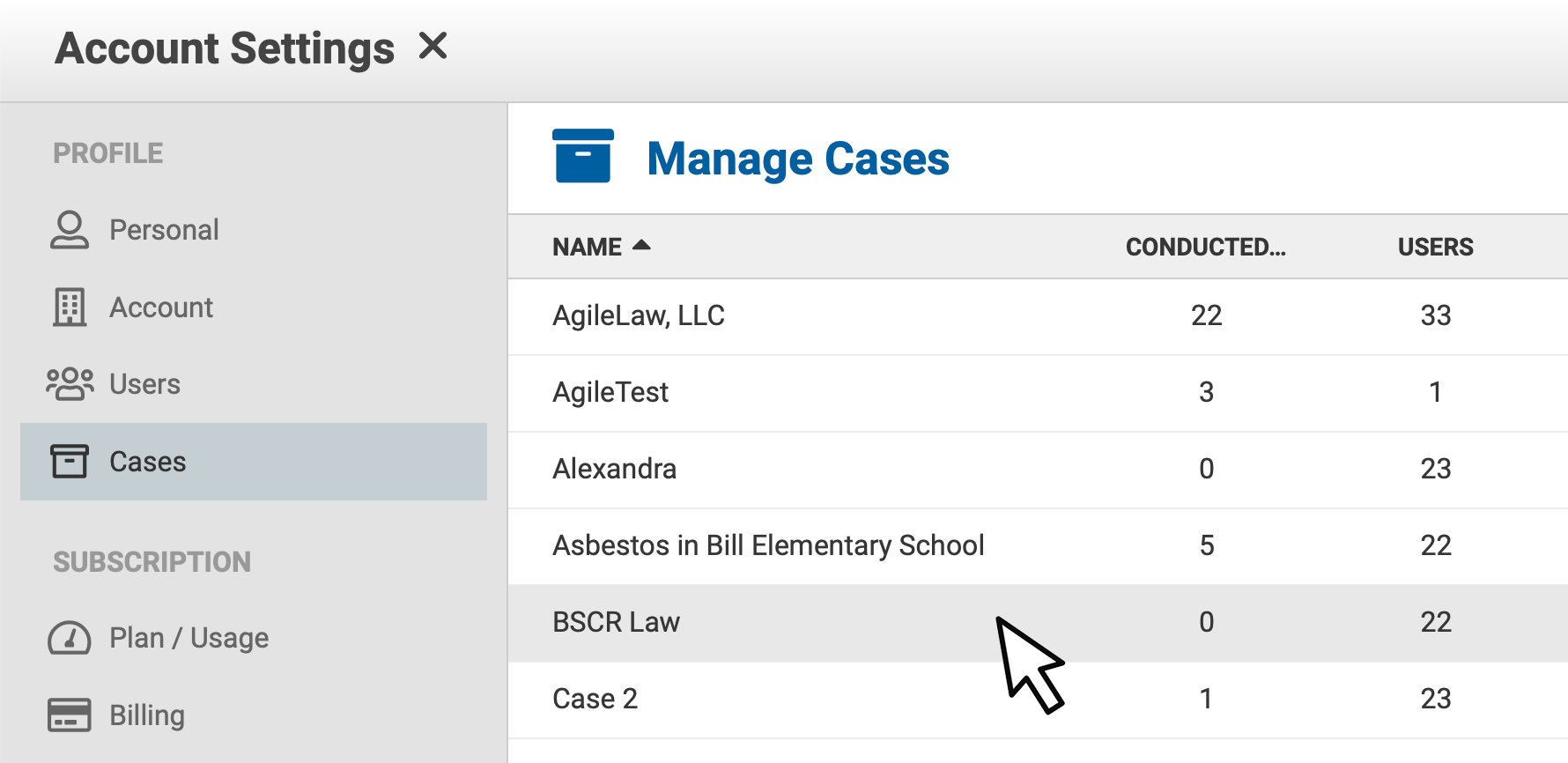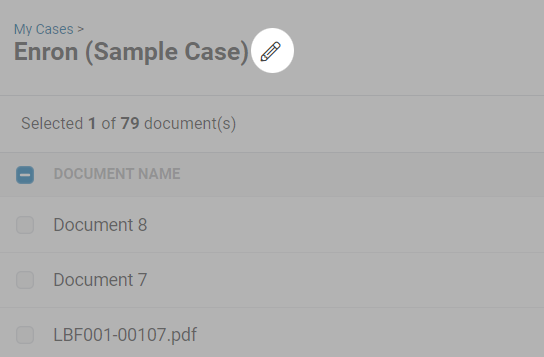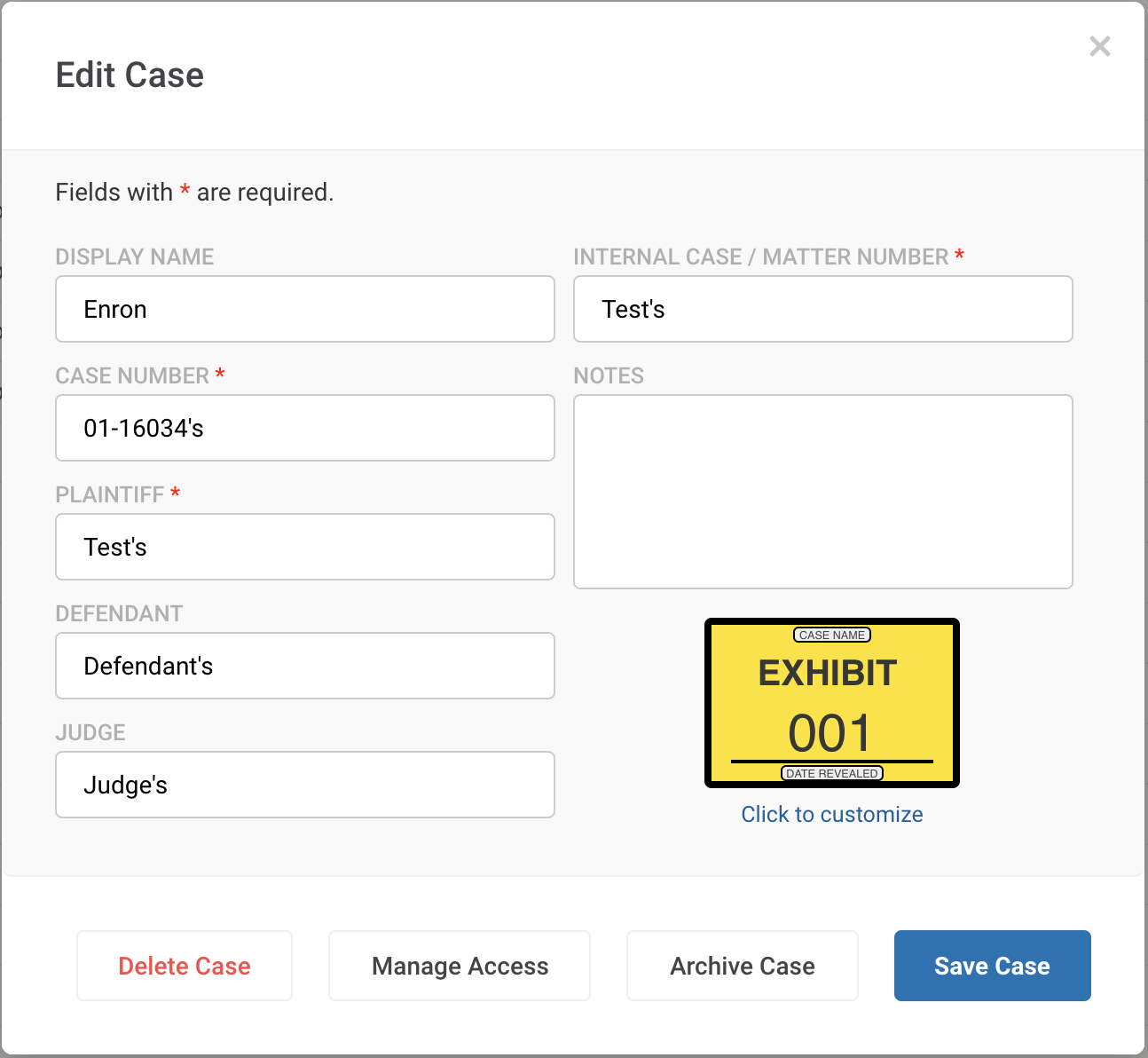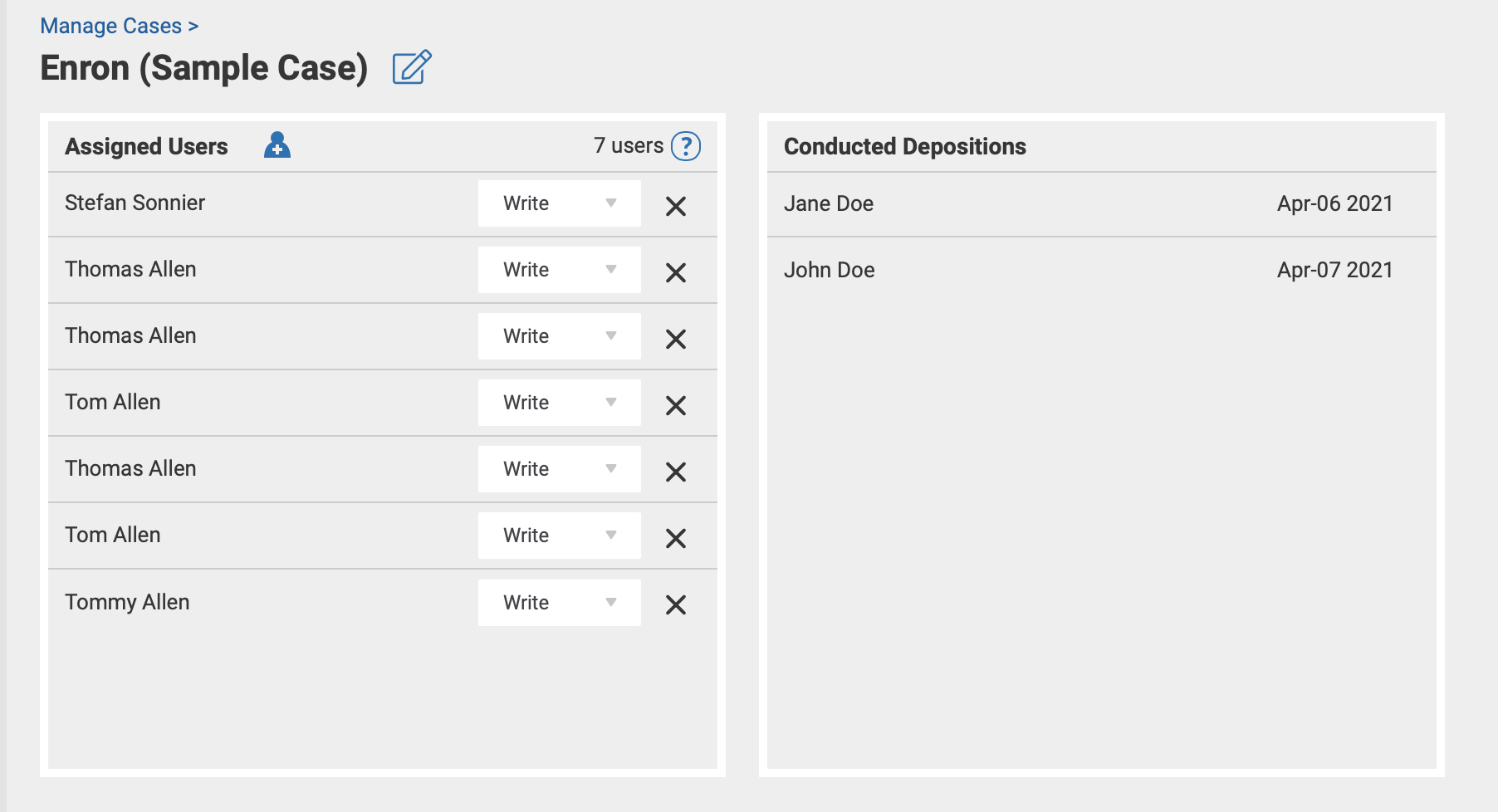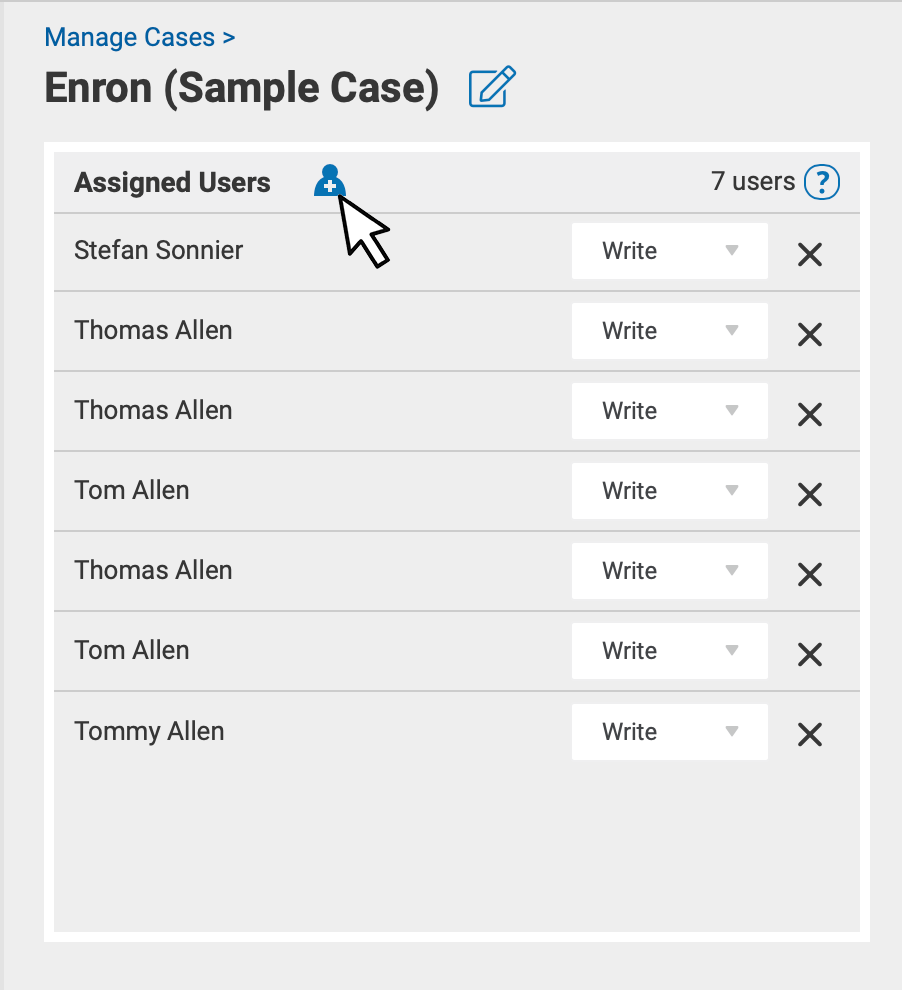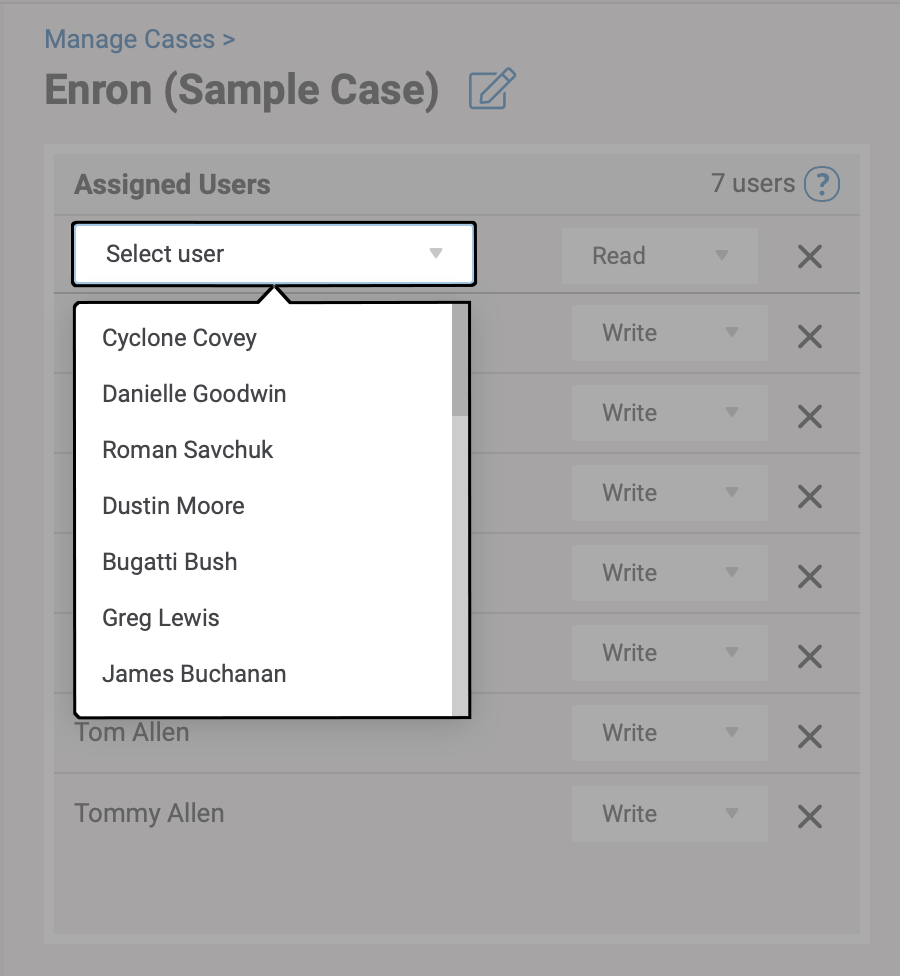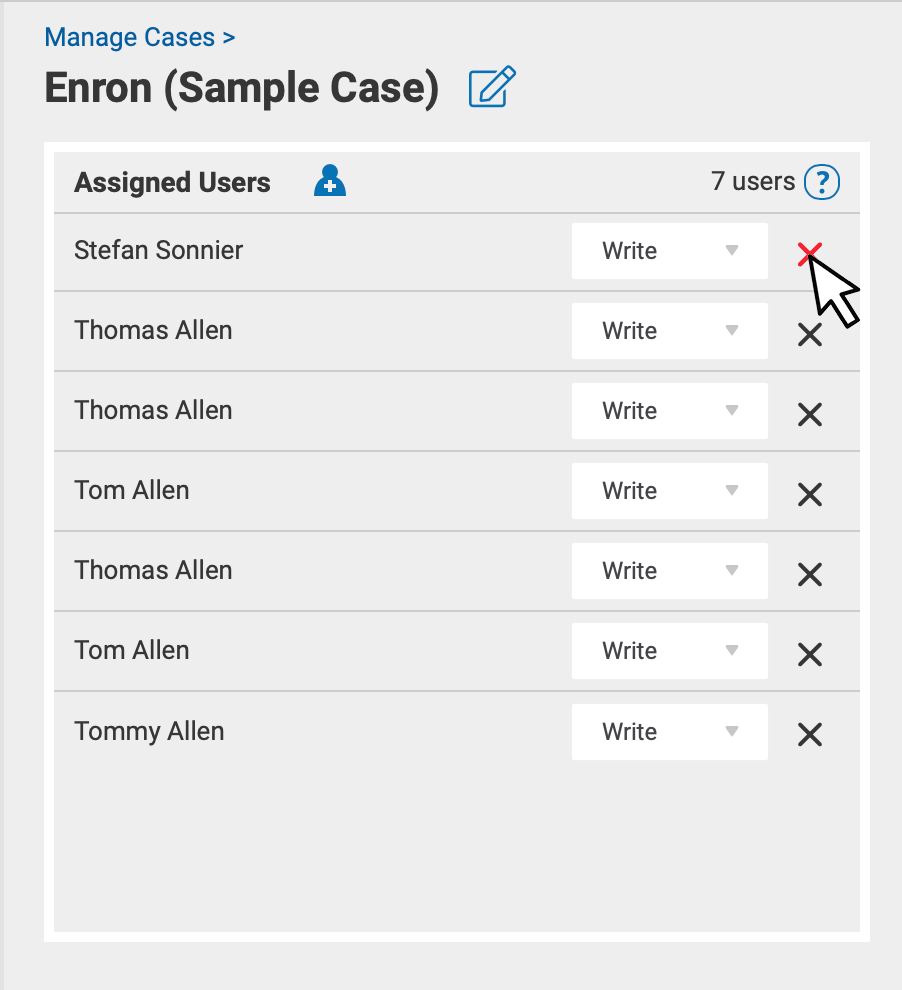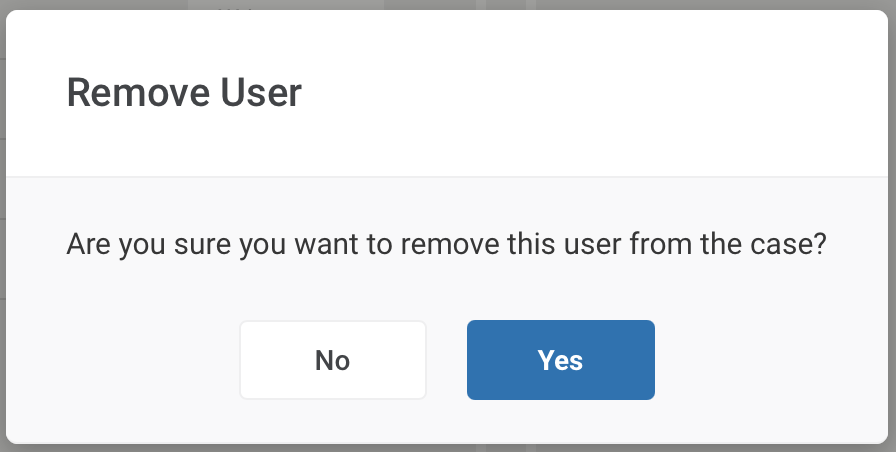You can set whether a user can read (view a case but not make changes) or write (view and can make changes) to any given case.
To manage user access, click on 
Then select the Cases option.
Next, select the case you want to edit access to.
Alternatively, when viewing the list of case documents you can click on the Edit (pencil) icon next to the case name.
This will bring up the Edit case dialog, and from there you can click on "Manage Access".
This screen shows you what users are assigned to this case and what access they have. It also lists depositions conducted for this case.
You can add a user by clicking the add user button.
Next, select the user you want to add and select either read or write access.
You can remove a user by hitting the X button, and confirming at the pop-up.