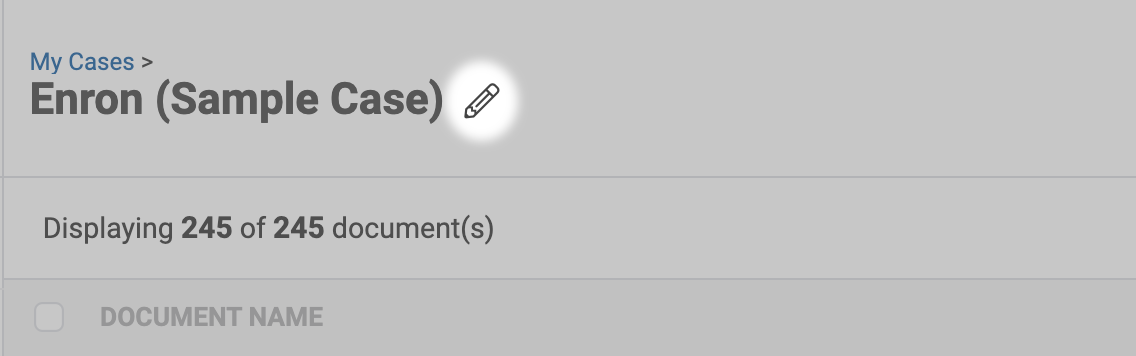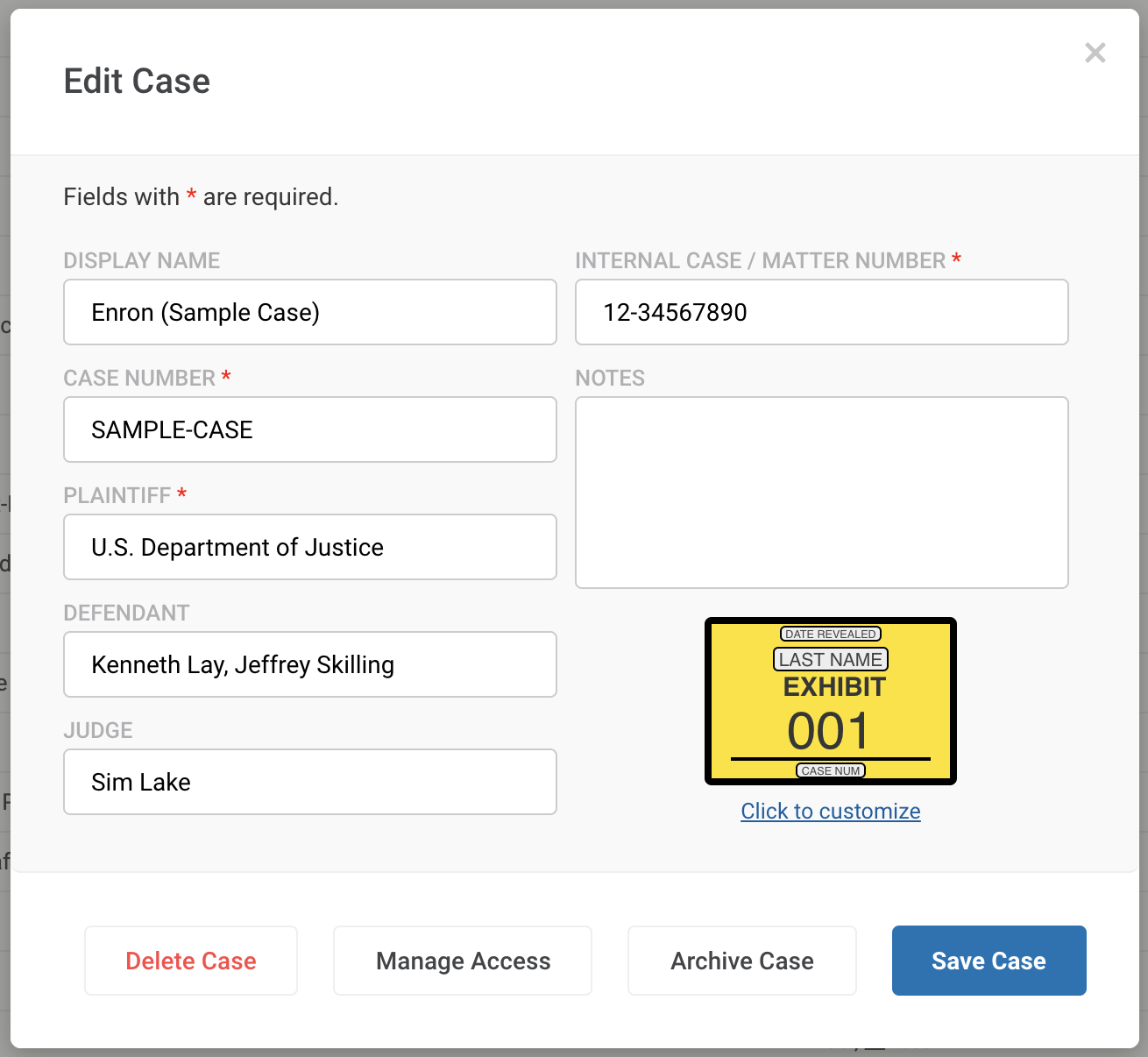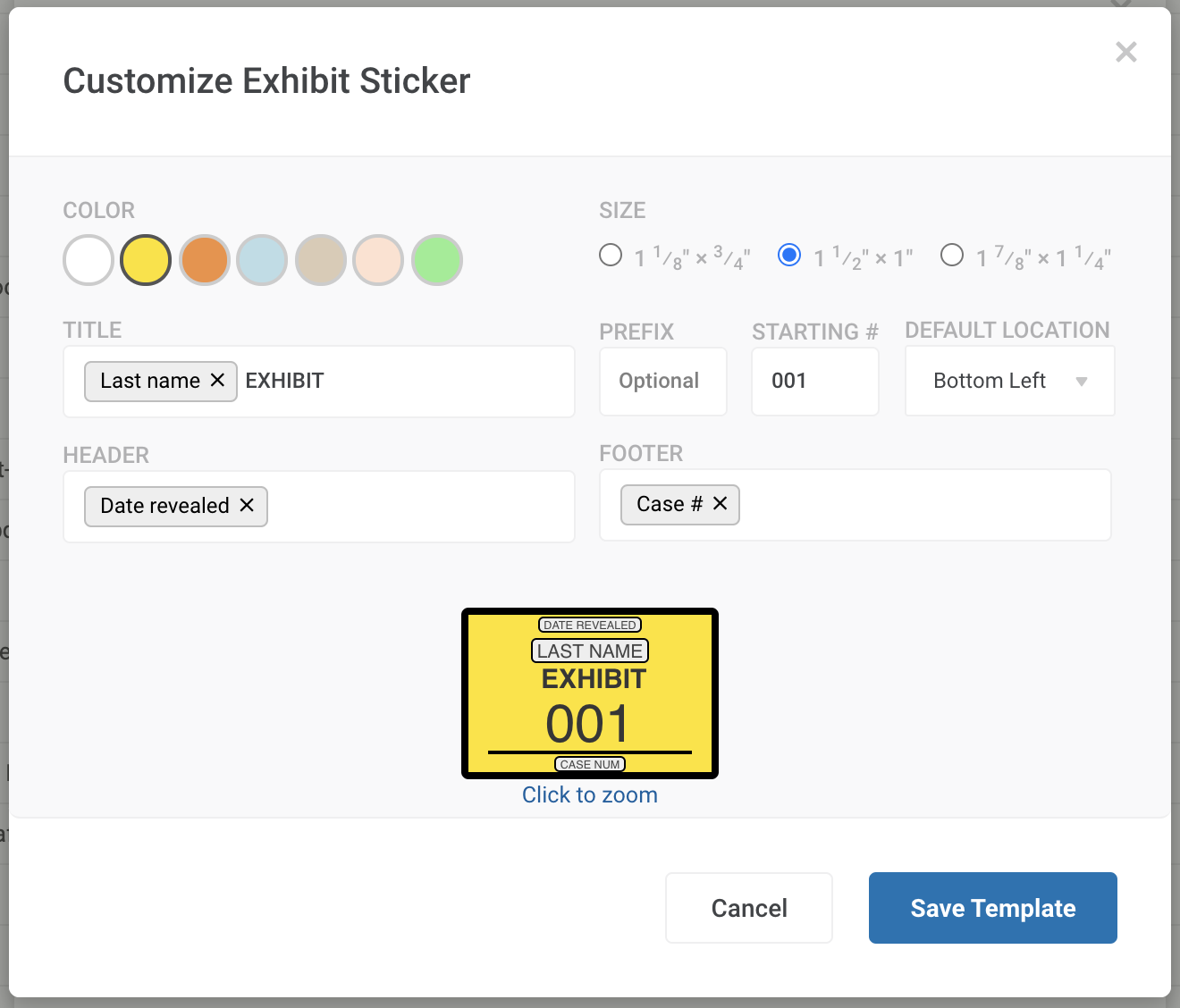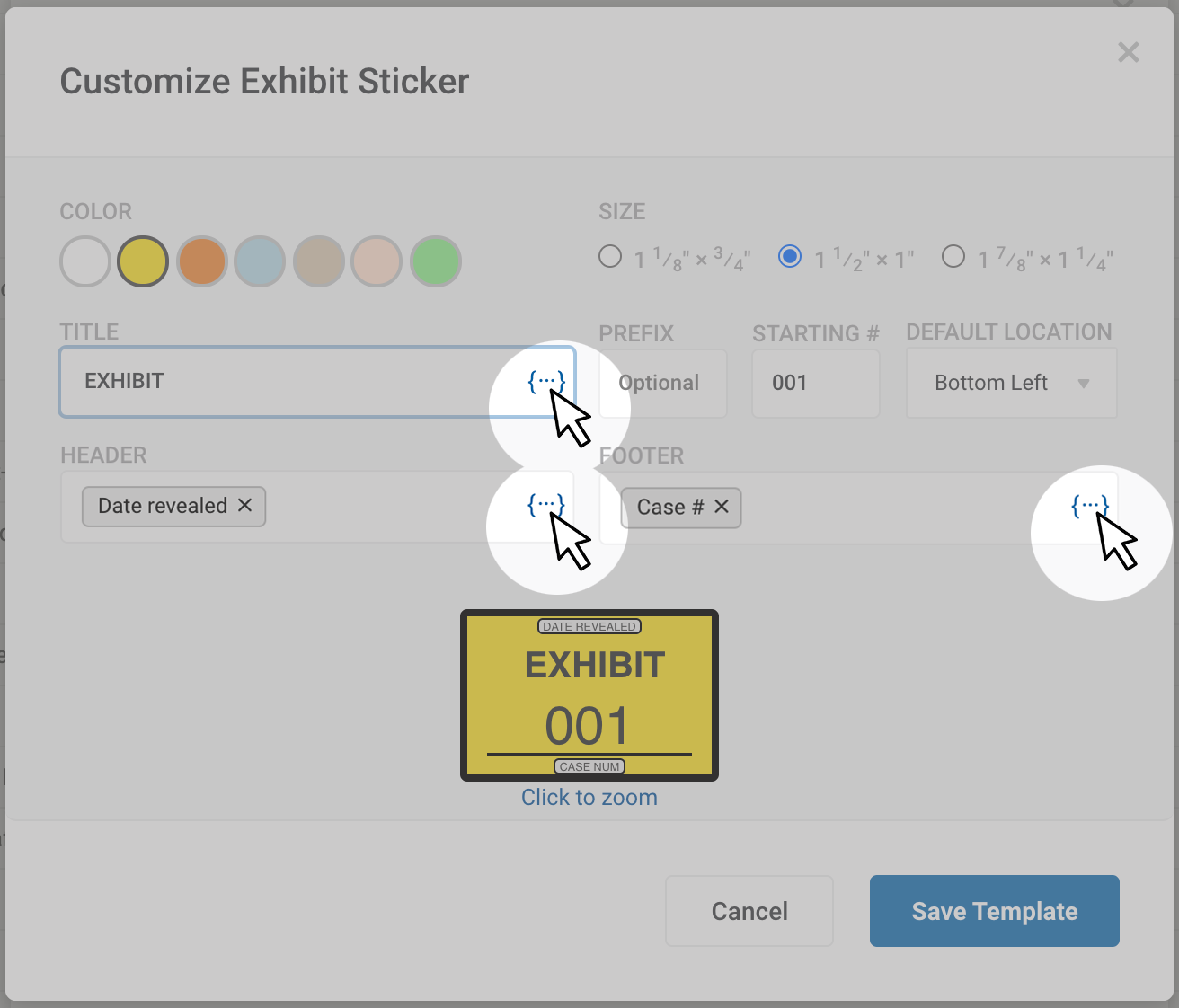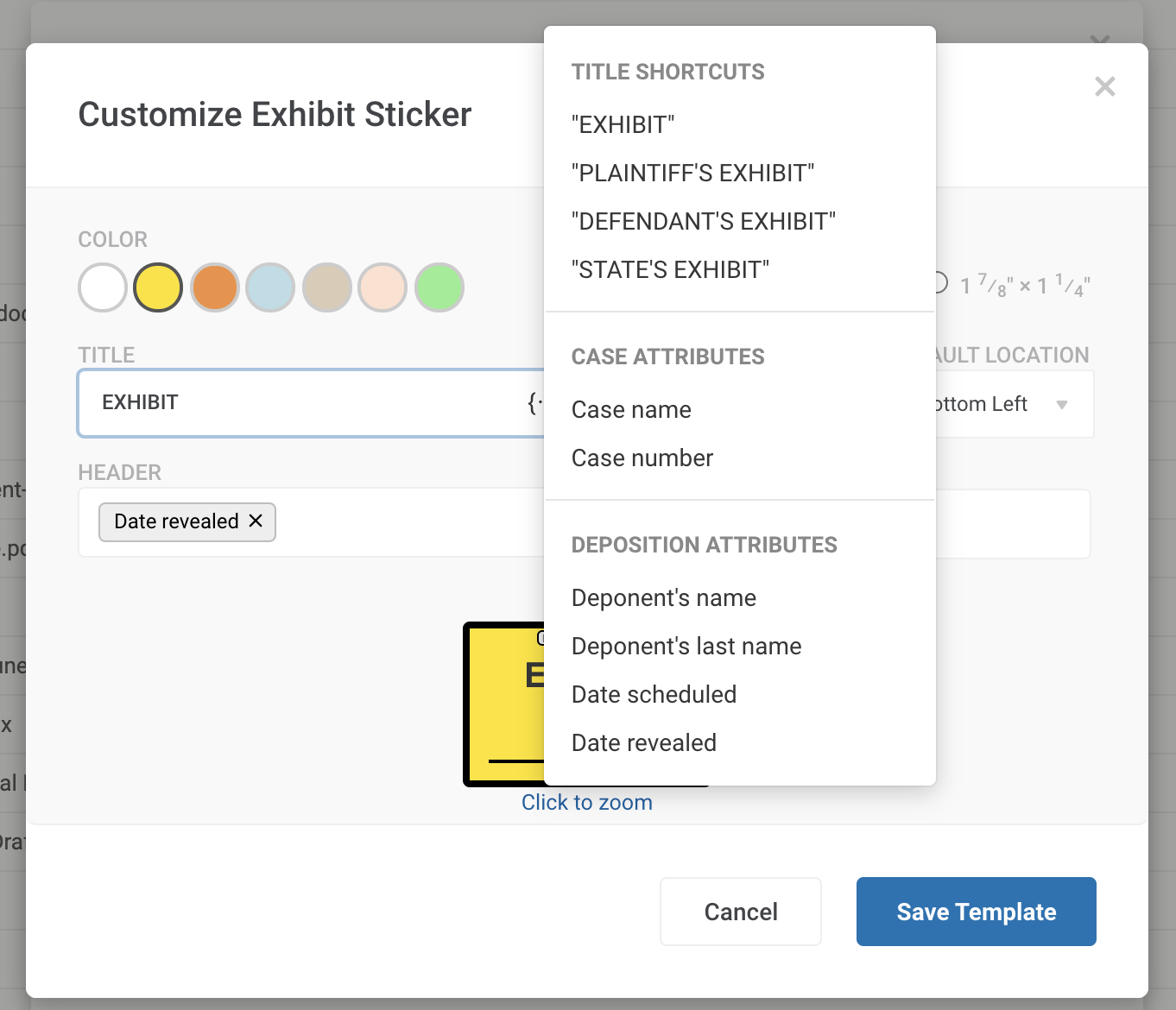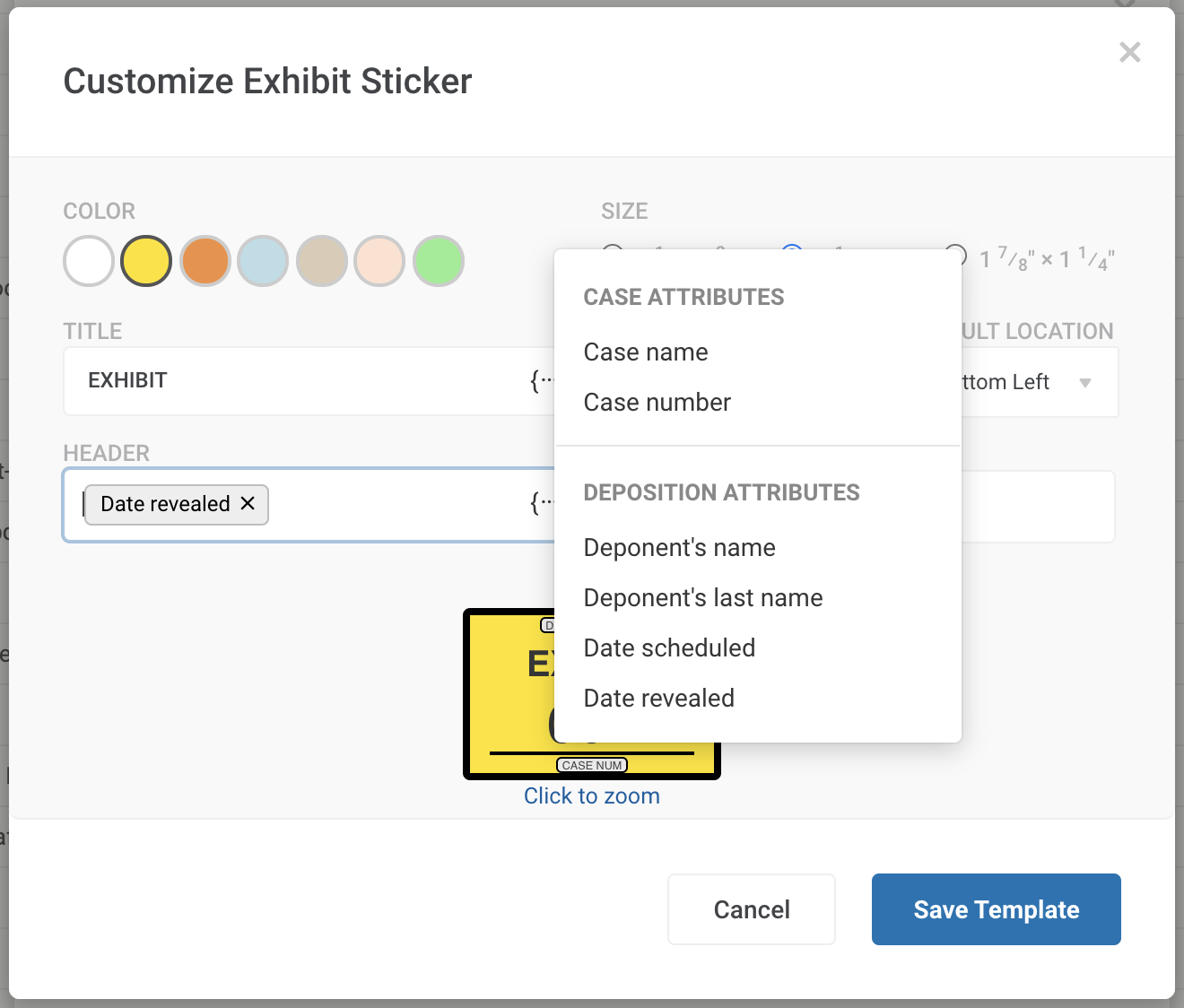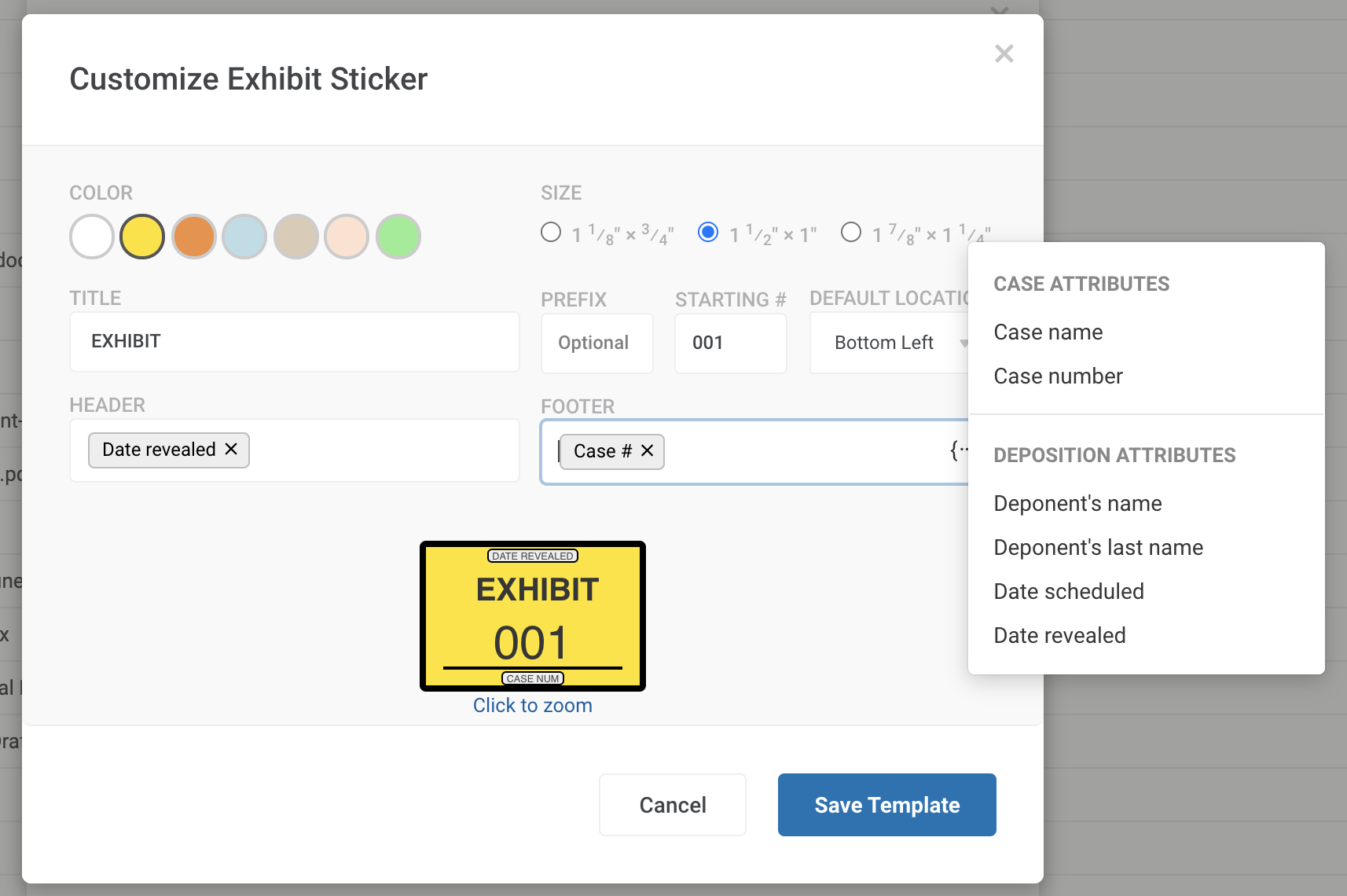Exhibit Stamps can be edited and changed for each case. First we will need to open a case and click the pencil icon next to the case name in the header.
The "Edit Case" pop-up should open. You can make changes to the case inside this window.
Then click the Exhibit stamp at the bottom right of the "Edit Case" pop up.
The window will change to the "Customize Exhibit Sticker" window, which will allow you to make changes to the stamp and add specific dynamic placeholders.
To add/edit dynamic placeholders hover your mouse over one of the three fields as shown below.
Each field allows you to make changes to the specific field within the sticker for that particular case.
Shown below are the options that will appear for each field.
Once the Sticker has been edited to your preference click "Save Template".