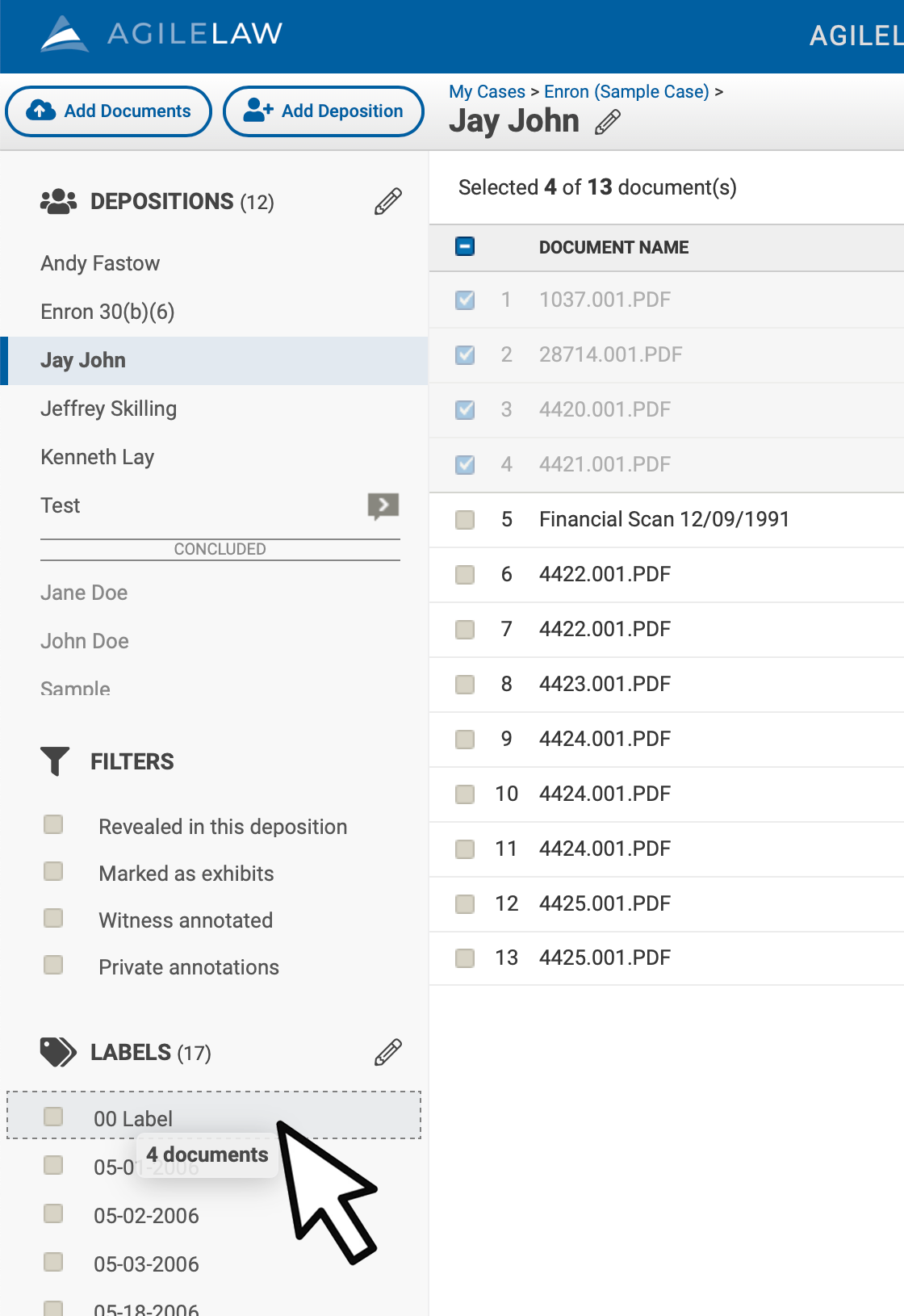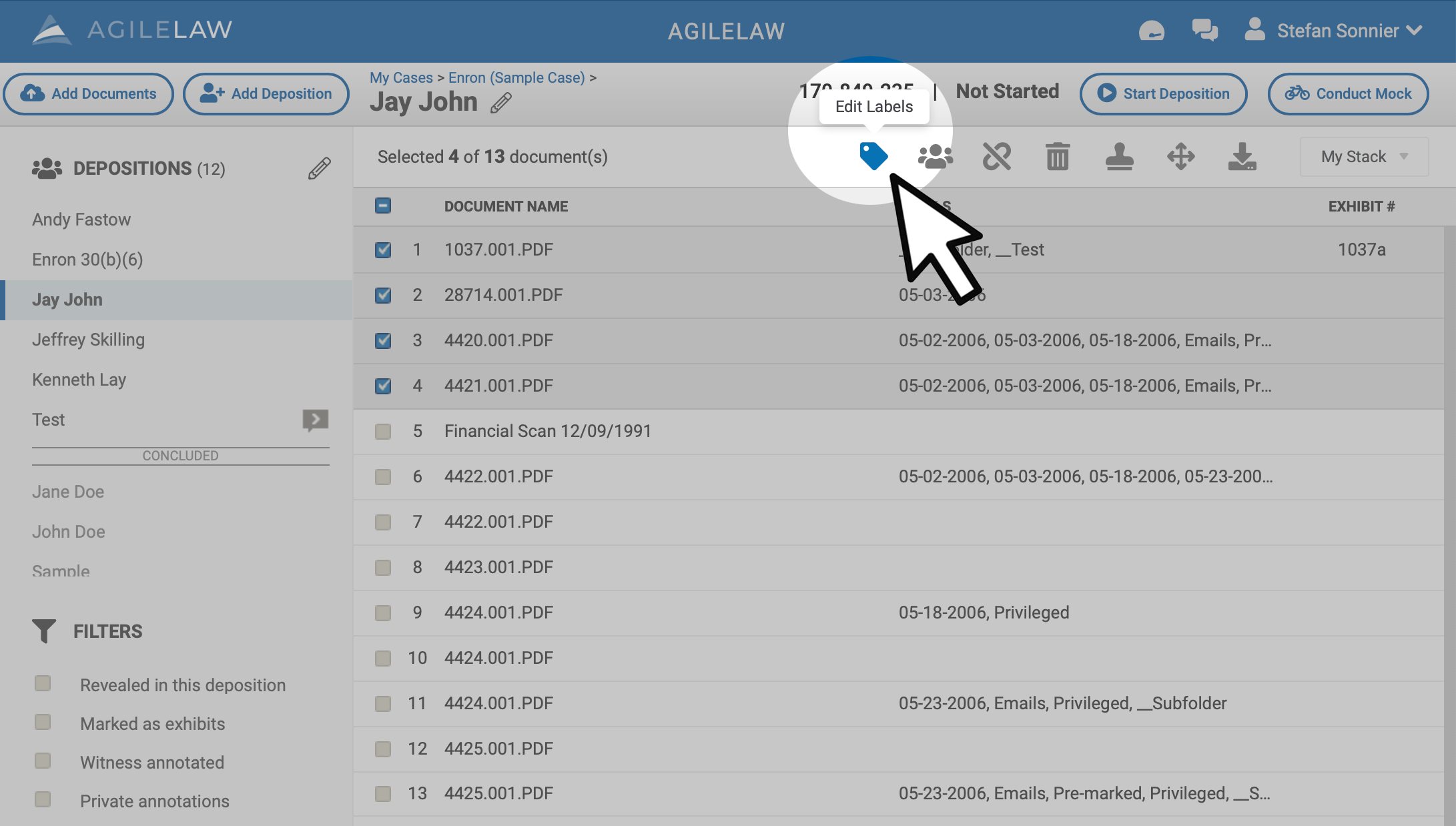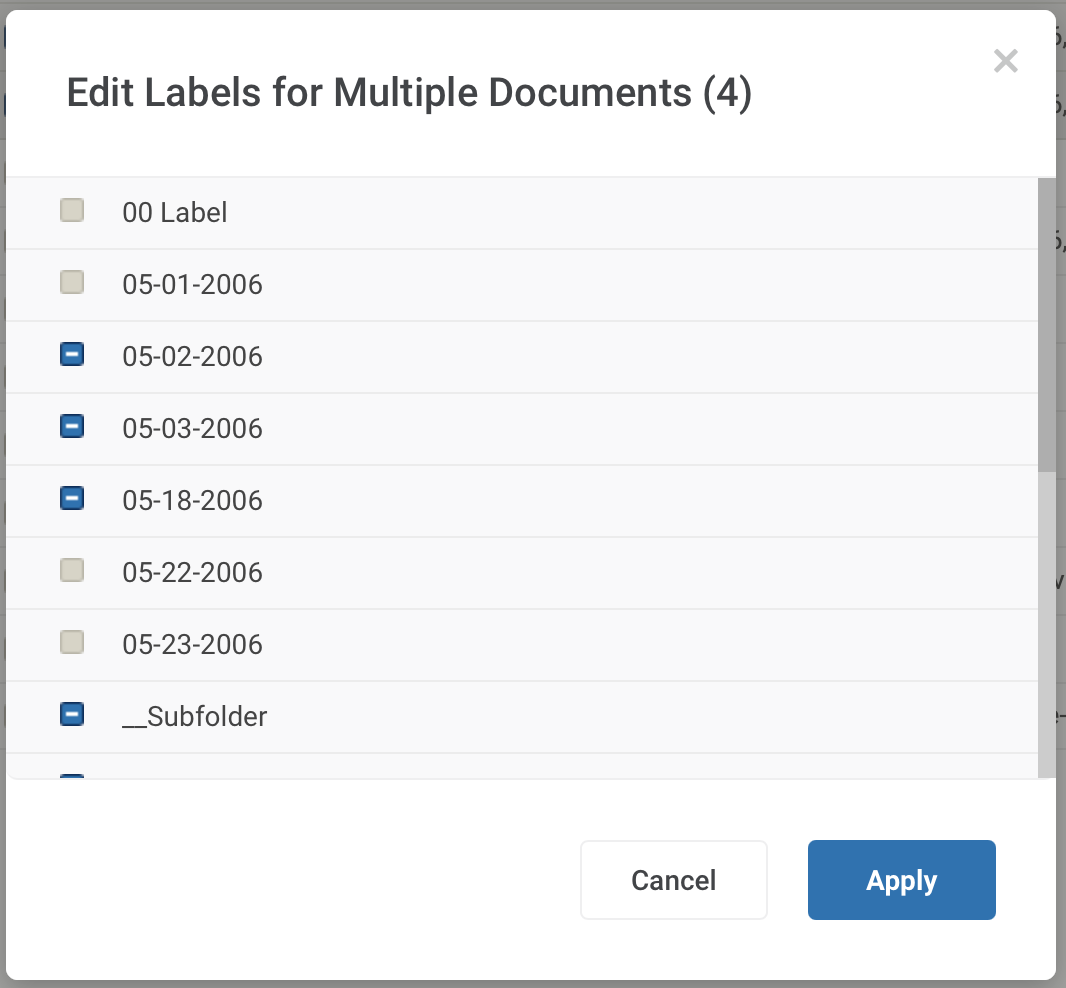One way to organize your documents after uploading them is to assign labels to them.
If you haven't created any labels yet, do that first.
Once you have labels created for the case, there are several ways to assign label(s) to document(s).
1. Drag-and-drop. The quickest way to assign documents to labels is to drag them to the applicable label in the panel in the bottom right.
To add a label to a single document, click on the individual document row and drag that row over the label in the label panel.
To add a label to multiple documents, check every document you want to assign a label to, and then drag one of them to the label panel.
2. Edit Labels Icon.
You can also click the edit labels icon 
This will bring up a list of labels.
From here, you can check or uncheck the labels you want to add to or remove from the documents. A check box with a dash means that only some of the documents selected had this label. You can either apply the label to all by checking it, remove the label entirely by unchecking, or revert to the partial selection by checking it one more time.