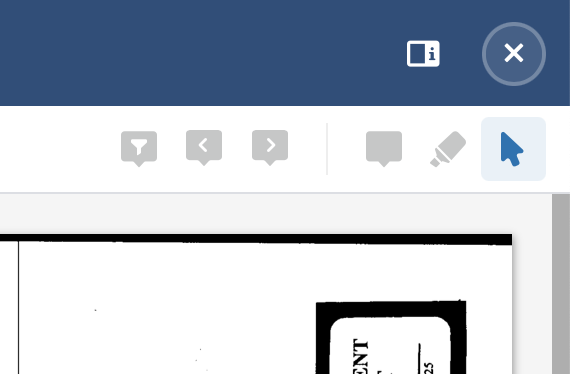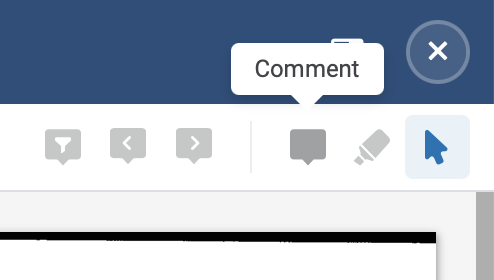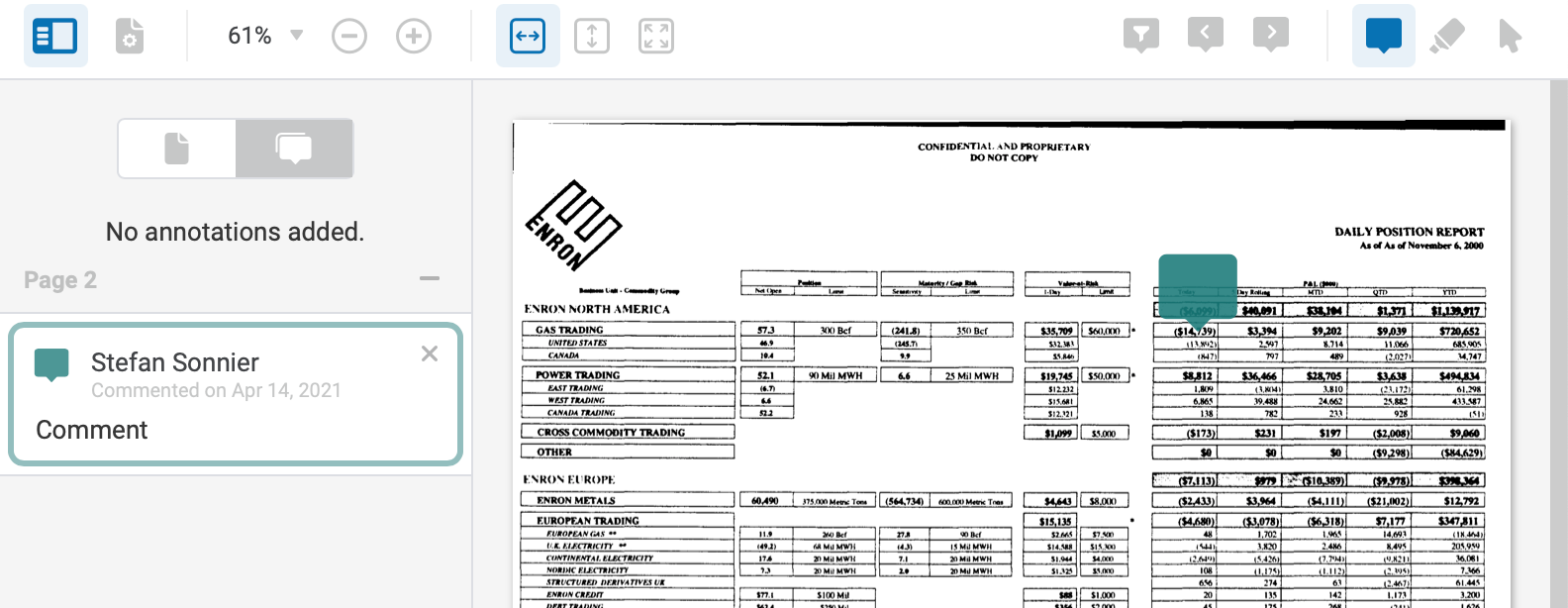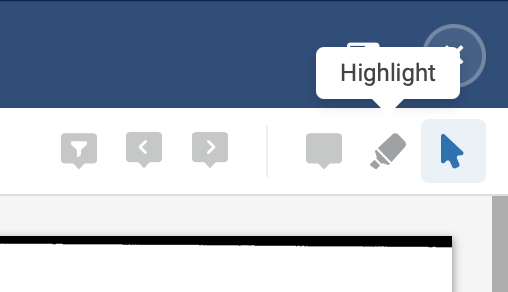When viewing a document, you can annotate by clicking the button at the top right of the document viewer.
Choose the tool you want to use by clicking on it.
Comments. To add a comment to a document, click the "Comment" button. This will change your mouse cursor to a green comment marker.
You can now click anywhere on the document and a comment will be anchored to that spot.
To edit a comment, simply select the comment and type it in the panel to the left of the document. To delete a comment, click the "X" in the upper right of the comment note.
Highlighting. To highlight an area of the document, click the "Highlight" button. This will change your mouse cursor to a highlighter.
You can now click and drag your mouse to highlight specific areas of the document. To delete a specific highlight, click the "X" immediately above the highlighted area.
NOTE: Any annotations you make on a document will be associated with your user account and will only be visible by others within your firm. During a deposition, the witness, opposing counsel, court reporter, etc. will NOT be able to see these annotations.