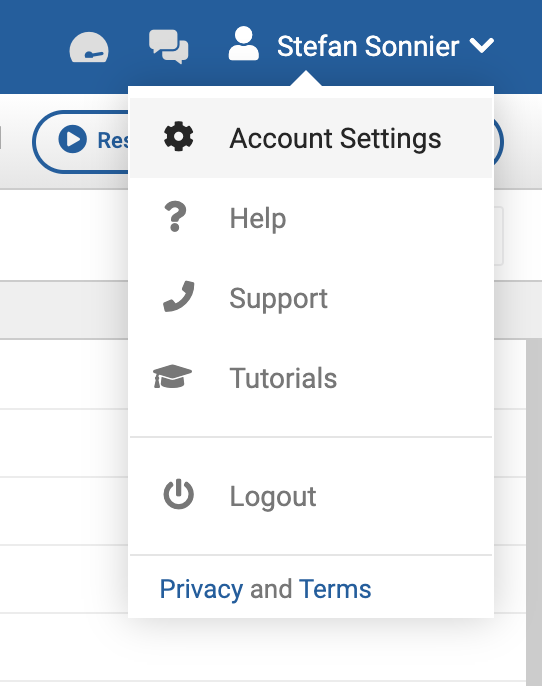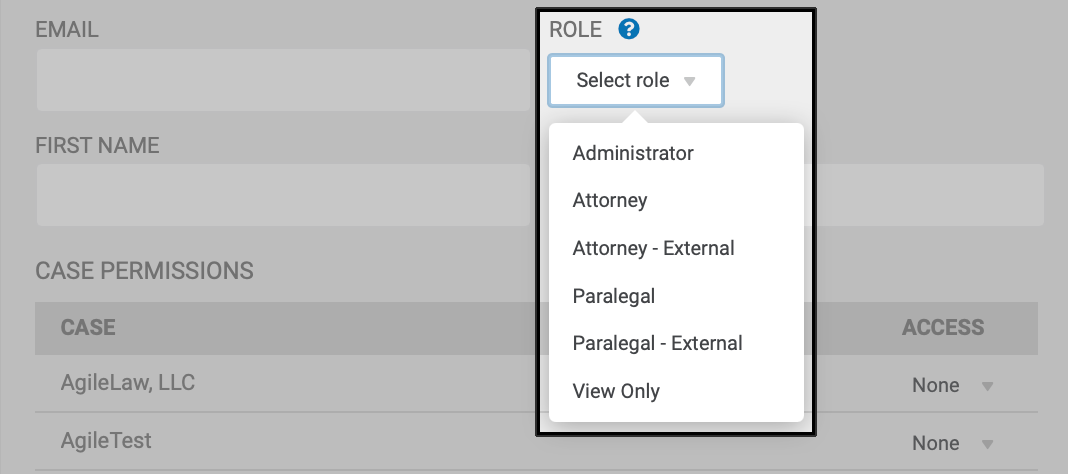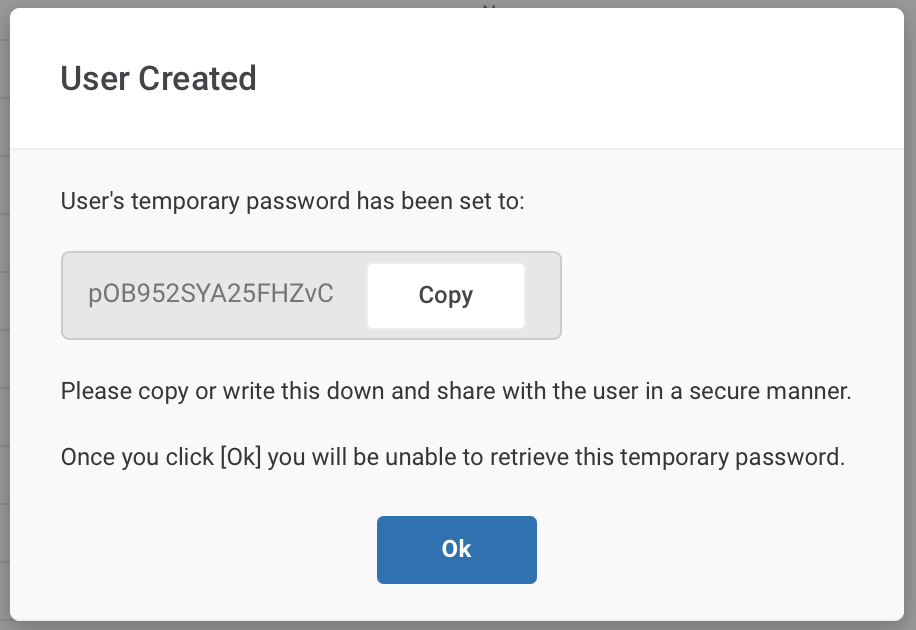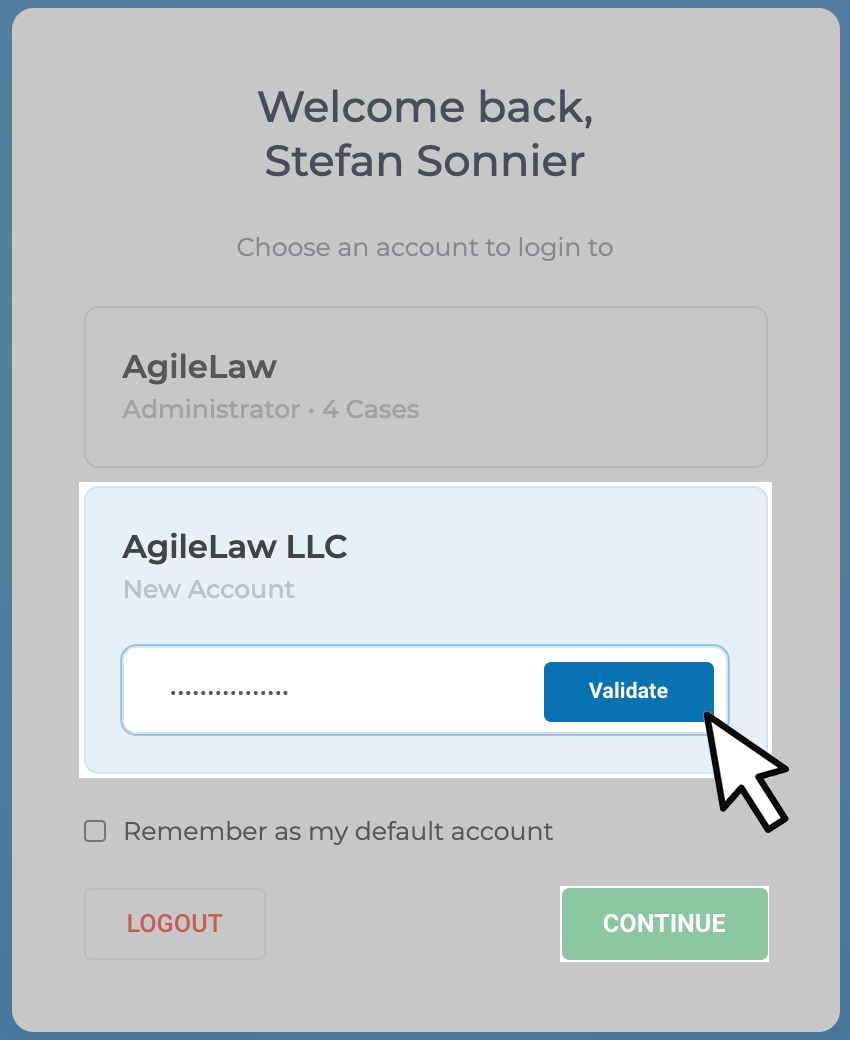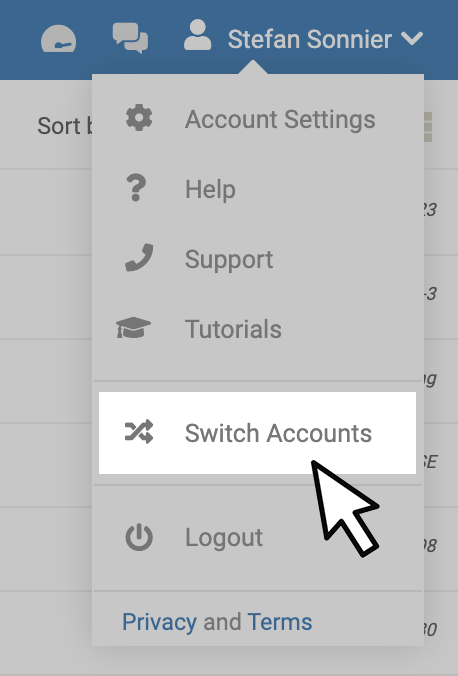To invite a user to an account you will need to go to account settings found at the top right of your screen.
In Account Settings on the left side panel under Profile select Users. Then at the top right select Add New User.
Inputting the information pictured below will allow you to add a User.
NOTE: The Administrator Role will give the user complete control over what cases they can see and edit. The Administrator Role can also reset user passwords on your account.
After all the information is entered in for the user you will receive a pop up with a temporary password. The new user will receive an email with a link to log in using the temporary password provided by the pop up below.
The link in the email will take you to the login page where you will need to login to your account. After logging in you will be promoted to enter the temporary password provided for the additional account.
After agreeing to the terms of service and enter the information for your account you will be in the new account. To switch between accounts, click your account name at the top right and select Switch Accounts.
You have successfully linked the accounts and can now freely switch between them.